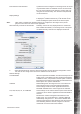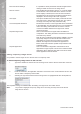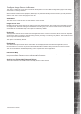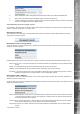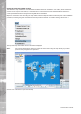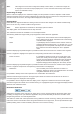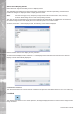User guide
Dedicated Micros ©2006
18
NetVu ObserVer
Note:
If the image server has been confi gured to identify camera failure, a ‘Camera Fail’ Image will
be displayed on the relevant input (displayed as a colour chart with vertical bars) if the camera
input is not available or faulty..
Duplicating an Image
When a camera is displayed in a multiscreen display it is also possible to create a ‘duplicate’ of that camera.
Select the segment where the camera is displayed and ‘drag and drop’ the camera to the new position that you
want the camera to be shown, the image will be displayed in both segments.
Display Mode
NetVu Observer supports multiscreen viewing to allow numerous video images to be viewed simultaneously,
which can be from any number of different image servers.
Note:
Refer to Appendix for full details on the display options available.
The display option can be selected from the drop down list.
The multiscreen formats are available in Live and Playback mode.
The following details the image format groups supported in NetVu Observer application.
Single A single screen of the selected camera will be displayed in
live or playback mode. When selected the last camera being
controlled will be displayed.
Quad A quad display with the selected camera and the next three
sequential (enabled) video inputs, e.g. cameras 4, 5, 6, 7 will
be displayed. If the sequential video inputs are not enabled
then a blank screen will be displayed in live or playback
mode.
Instead of displaying sequential images it is possible to select which camera is to be viewed in each segment.
Click on a segment to highlight it and press the corresponding camera button to be displayed.
Picture in Picture It is possible to display a picture as an overlay of the main
picture, the overlay can be a single or quad display. When
a picture in picture display is selected the main window will
display the last selected camera and the next (enabled)
sequential image(s) will be displayed in the overlay section.
Instead of displaying sequential images it is possible to select which camera is to be viewed in each segment.
Click on a segment and press the corresponding camera button to be displayed.
Multiscreen Up to a 36 Way view can be selected in a number of
variations, allowing up to thirty-six separate sites to be viewed
using NetVu Observer at any one time.
It is possible to identify where video inputs are to be viewed within the multiscreen.
Select the relevant segment (click on the segment) and select the camera from the site tree for the live or
recorded image to be displayed in that segment.
It is possible to select a segment within the display, when a segment is selected a coloured box will appear
around the segment to indicate control. Double clicking on a highlighted segment will toggle the display between
fullscreen and multiscreen views.
Resolution Selection
Although the resolution of the video from an image server can be confi gured with the Properties option (refer
to Adding an Image Server ) the ObserVer application also provides the ability to select the resolution of the
images being viewed in Live and Playback mode.
This feature is useful when a slow speed link is being utilised for remote monitoring, reducing the resolution will
reduce the amount of information that is being transmitted from the image server, and can provide faster image
update providing easier control of telemetry cameras or more coherent viewing.