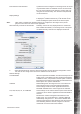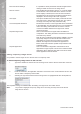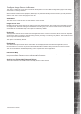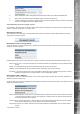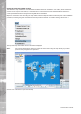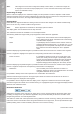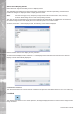User guide
Dedicated Micros ©2006
13
NetVu ObserVer
Confi gure Image Server via Browser
This option is within the Tools menu and allows the Operator to access Web Confi guration pages of the image
server that is currently selected.
When selected a web browser (Explorer, Netscape, etc) will automatically be launched and you will presented
with the main menu of the web pages for the unit.
View Menu
The View menu is used to show or hide sections of the controls.
Image Server Tree
Disabling this option would remove the site tree from the viewed window, this would remove the ability to select
an image server, therefore making that workstation a viewing only unit. Links to hidden servers would still be
accessible via an embedded map. This option is enabled by default.
Keyboard
The keyboard controls can be hidden from the application when a server is selected, which means an Operator
would not be able to control the cameras being viewed, providing a monitoring only station. This would be used
where only fi xed cameras will be used.
This option is enabled by default.
Dashboard
The Dashboard option allows vehicle information to be displayed within the ObserVer application, this is
functional when it is used in conjunction with Dedicated Micros mobile video products such as the TransVu.
This can be enabled or disabled depending on the requirements of the application.
Interactive Map
This allows any confi gured interactive map to be displayed or hidden. Interactive maps can be created using the
freely downloadable software from the Dedicated Micros Website.
Activity Log, Embedded Data and Relays
These are covered in the Additional Functionality section of this manual.