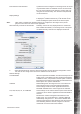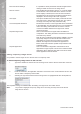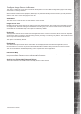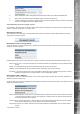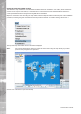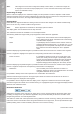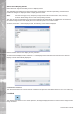User guide
Dedicated Micros ©2006
12
NetVu ObserVer
Initial Connection Settings It is possible to select parameters that will be applied when
making an initial connection to the image server.
Start on Camera This identifi es the fi rst display camera, i.e. if a single display
is selected this is the camera that will be viewed. If a multi-
screen display is selected, this is the fi rst camera that will
be displayed and all consecutive (enabled) cameras will be
displayed in the remaining multi-screen segments.
Use Layout This option identifi es the screen display mode that will used
when this server is selected from the site tree. The options
are Single, Four Way, Nine Way and Sixteen Way.
Live and Playback Resolution Identifi es the resolution of the images that will be transmitted
to the application from the image server in Live and Playback
mode. This setting should take into account the network
connection available between the image server and the
monitoring location.
Request Image format NetVu Connected devices support JPEG and MPEG-4
compression. This setting selects the transmission format that
a site will use by default.
Note: By using conditional image updating, MPEG-4 provides
high quality images at a lower bit rate and would be more
appropriate for systems where the network connection
between the image server and ObserVer application is
limited. JPEG uses full frame update and provides the best
evidential integrity.
Request Appendices This is an advanced confi guration and allows text to be
appended to image requests. This is used in retail and ARM
applications where displayed text data is from tills or ATM’s
and is appended to the text stream.
Adding Temporary Image Server
It is possible to add an image server to the site tree on a temporary basis.
To add a temporary image server to the site tree:
1. Type the IP address or domain name of the image server into the edit box at the base of the site
tree.
2. Press the Add button, the application will make a connection to the unit and add the server to the
site tree within a Temporary Server folder.
3. Selecting the right mouse button while the image server is highlighted will allow the Operator to;
The Properties settings are detailed within the Adding an Image Server to a Folder section
Note:
It is possible to highlight a temporary image server and ‘drag and drop’ this into the Stored
Image Servers section.