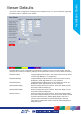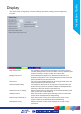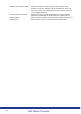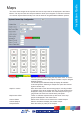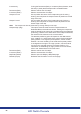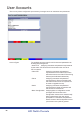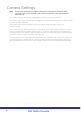Installation guide
69
NV1
Installation Guide
69
• Local Users Assigning Local Users access privileges
will limit access to the Viewer pages for
local users. When implemented, the local
user will be prompted for a username and
password before access to the Viewer
pages (via the main menu) will be granted.
• Remote Users Assigning Remote Users access privileges
will limit access to the Viewer pages
for remote users. When implemented,
the remote user will be prompted for a
username and password before access to
the Viewer pages (via the main menu) will
be granted.
It is possible when granting access privileges to Local and Remote Users to limit access to specic
cameras. Use the Camera Selection segment of the Add New Account menu, enter those cameras
for which access will be permitted. Select the cameras in accordance with the input channel
connected to on the rear of the unit. For example, to allow access to camera 1 to 3 inclusive, enter:
1-3. To grant access to cameras 1,3 and 6, enter 1,3,6. If no camera data is entered, access will be
allowed to all connected cameras in both live and playback modes.
Note: There are no default usernames and passwords for any of the Account Types. If none are
assigned, access will be granted to all users and no request for a username and password
will be made.
Account List
When an Account Type is highlighted, details of users with access will be displayed.
Add Highlight an administration feature i.e. Serial and select ‘Add’.
Enter the new User Name and Password. That user’s name will
now be displayed in the account list.
Modify/Delete To modify or delete a user’s settings, highlight the user in the list
and press the relevant button to Modify or Delete.
Note: If viewing the User Accounts page via a local monitor and navigating with the I.R Remote
Control. Press the right directional button from the menu tree to access the Account List.
Enter the new User Name and Password. That user’s name will now be displayed in the account list.
Modify (Green) To modify user setting, highlight the user in the list and press to
Modify.
Delete (Yellow) To delete a user, highlight the user in the list and press to Delete.