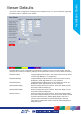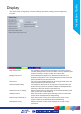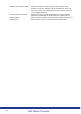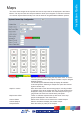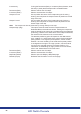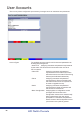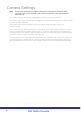Installation guide
66
HD NetVu Console
66
Increment by If using the Decrement (Red) or Increment (Green) buttons, enter
the size (in pixels) that the hotspot will increase/decrease.
Decrement (Red) Select to reduce size of hotspot.
Increment (Green) Select to increase size of hotspot.
Hotspot X coord Use to position the centre of the hotspot along the X axis e.g.
entering 20 would place the hotspot centre 20 pixels from the left
edge of the map.
Hotspot Y coord Use to position the centre of the hotspot along the Y axis e.g.
entering 20 would place the hotspot centre 20 pixels from the
bottom edge of the map.
Note: The hotspot can also be positioned by clicking directly on the map.
Hotspot Origin (deg) This option should be used when the hotspot relates to a
Dedicated Micros Oracle Dome camera. Clicking the hotspot will
send the Oracle Dome camera to a pre-determined view (absolute
positioning). However if the dead centre of the hotspot is selected,
the camera will be viewed from its current location.
The absolute positioning point will depend on the data entered
here. A setting of ‘0’ would result in the camera facing its Original
(base) position. To change the preset position, enter a number
between 1 and 360. A setting of 20 would set the preset position
to 20 degrees to the right of its ‘origin’ position, 180 would send
it to face in the opposite direction (of its base position) . For
information on establishing an Origin position for a PTZ camera,
refer to the ‘Viewer Menus-PTZ Prole menu‘.
Decrement (Red) Select to reduce size of hotspot.
Increment (Green) Select to increase size of hotspot.
Map Data (Yellow) Select to open the Display->Map Data page
Refresh (Purple) Refreshes the information on the current page.