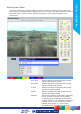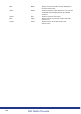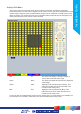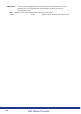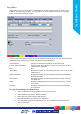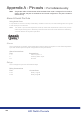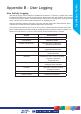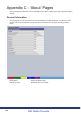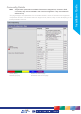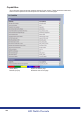Installation guide
155
NV1
Installation Guide
155
Copy Menu
Images and events can be copied to a USB Media for remote reviewing away from the unit (for
evidential or monitoring purposes). The Copy Menu can be accessed via the ‘Archive’ (Yellow)
button on the Archive Selection page.
The Copy menu will display the Archive periods added to the Copy Event List. The Start and Finish
date/times will be shown along with the estimated size of the download.
Archive Media Select the media device (USB) for archive purposes.
Include Viewer Application Select whether the application required to view archived data is
included in the download.
Eject N/A
Used (Blue) Displays the space (as a percentage) already used on the chosen
media device.
Required (Green) Displays the space (as a percentage) required to download the
selected archive(s).
Free (White) Displays the space (as a percentage) that will remain following
the download.
Status Displays messages relevant to the archive process i.e. ‘Archive
In Progress’.
Progress Displays the progress of the current archive (as a percentage
of completion).
To Copy Events/Images to a USB Device
1. Insert a USB Device into the USB port on the front of the unit.
2. Select USB from the Archive Media checkbox.
3. Select the Copy option (Red) to start archive.
4. Selected items are then saved to the USB device.
5. The USB export progress is displayed as a %. On completion the status will read
‘Archive Complete’.