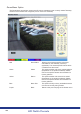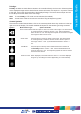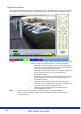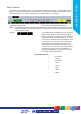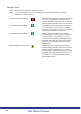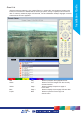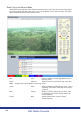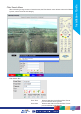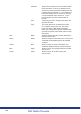Installation guide
143
NV1
Installation Guide
143
Point&go
Point&go enables an Oracle Dome camera to be controlled directly via the cursor. Select anywhere
on the displayed image and the Oracle Dome camera will centre on that point i.e. to pan the camera
to the right, click on the right hand side of the displayed image. The Oracle dome will pan and set
the clicked point as the centre of the new image.
Note: To use Point&go, PTZ mode must be selected (if available).
Note: Oracle Dome cameras can also be controlled using the Keyboard joystick.
Camera Symbols
To access the modes featured below, click on the camera symbols when they are shown in the top
right corner of the display. The modes avalable will depend on the camera type being accessed.
Symbol Mode/Camera Type Options Available
Fixed Camera eZoom Use this option to zoom into areas of the image. The camera itself
is not being directly controlled. Use the + and - buttons illustrated
below to zoom in / out. The Keyboard Joystick can be used to navigate
the image and also to zoom in/out.
ePTZ mode Use this option to zoom into areas of the image. The camera itself
is not being directly controlled. Use the cursor to select a point on
the image. Use the + and - symbols illustrated below to zoom in /
out.
PTZ Mode Use this option to directly control a DM Oracle Dome camera via
the Point&go feature. Use the + and - buttons illustrated below to
zoom the camera in / out. The Keyboard joystick can also be used to
manoeuvre the camera.
Zoom IN / OUT When displayed, use these buttons to zoom in / out of the displayed
image or by controlling the camera (depending on mode selected).