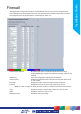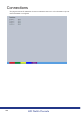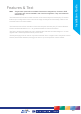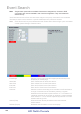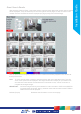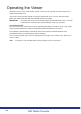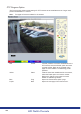Installation guide
137
NV1
Installation Guide
137
View Control
The View Control page allows the connected video input to be displayed full screen
Red Full Show currently selected camera full screen.
Green Quad Displays four images on-screen, putting the
currently selected camera in the top left segment
of the four, and will increment all cameras by one
if pressed again i.e. if cam 1 is shown top left,
cam 2 top right etc. then the views will increment
to cam 2 top left, cam 3 top right etc.
Note: When a camera button is pressed to select a new camera, the new selection will be
displayed in the top left hand corner of the display. The next three connected cameras will
be displayed in the following three positions.
Blue Map Displays either the default camera selection
map or a specic site map (if one has been
congured) with ‘hotspots’ showing camera
locations. A camera can be viewed by selecting
the corresponding hotspot.
Purple Next Opens the next page of the Viewer menu.
Note: For information on creating Camera Selection maps. Refer to the Display Setting->Map
Cong’ section for further information.