User guide
Table Of Contents
- Publication Information
- EU Declaration of Conformity (RTTE)
- Intended Use
- Note for Users Outside the UK
- CONTENTS
- THINGS YOU SHOULD KNOW
- DCS 24B Keyset Layout
- DCS 12B Keyset Layout
- DCS 6B Keyset Layout
- OUTSIDE CALLS
- INTERNAL CALLS
- CALL PROCESSING
- SYSTEM HOLD
- EXCLUSIVE HOLD
- REMOTE HOLD
- HOLD RECALL
- CONSULTATION HOLD
- RETRIEVING CALLS HELD AT ANOTHER EXTENSION
- TRANSFERRING CALLS
- TRANSFER WITH CAMP-ON
- TRANSFER TO VOICE MAIL
- CALL WAITING
- CONFERENCE CALLS
- FORWARDING CALLS
- NETWORK FORWARDING
- CALL FORWARD OPTIONS
- EXTENSION CALL PICKUP
- GROUP CALL PICKUP
- MY GROUP PICKUP
- ESTABLISHED CALL PICKUP (‘L’ VERSION SYSTEMS ONLY)
- PRIVACY RELEASE (‘L’ VERSION SYSTEMS ONLY)
- DIALLING FEATURES
- PAGING AND MESSAGING
- CONVENIENCE FEATURES
- CUSTOMISING YOUR KEYSET
- DISPLAY FEATURES
- DISPLAY MENUS
- CALL PROGRESS DISPLAYS
- SETTING EXTENSION NAMES
- CALL LOG
- PERSONAL SPEED DIAL NAMES
- DIAL BY DIRECTORY (NAME)
- DISPLAY NUMBER DIALLED
- CALL DURATION TIMER
- ALARM REMINDER MESSAGES
- ADDING EXTENDERS TO KEY ASSIGNMENTS
- TEXT MESSAGING ('L' VERSION SYSTEMS ONLY)
- LCR WITH CLEAR
- CALLING LINE IDENTIFICATION PRESENTATION (CLIP)
- ADD-ON MODULE
- SYSTEM ACCESS CODES
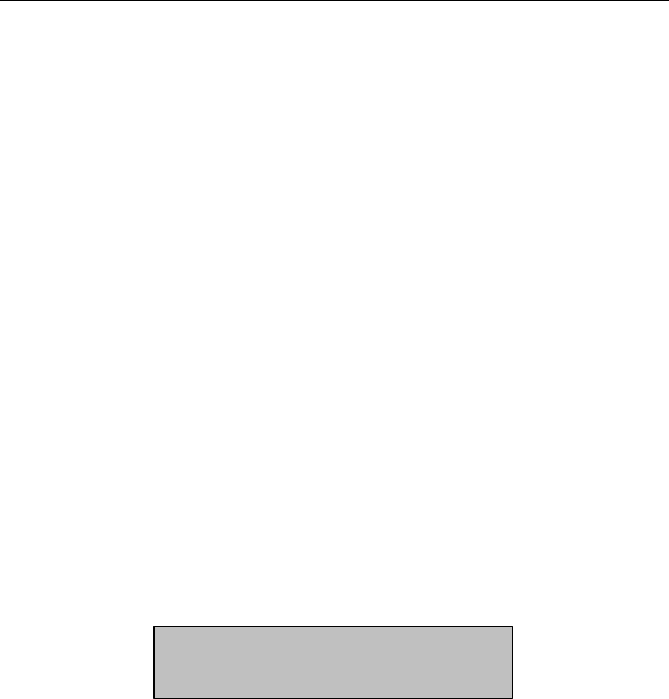
Samsung iDCS500 DCS (Euro) Keyset User Guide
–
4
–
Transfer/Conference Tone—indicates your call is being held and you can dial
another party.
Confirmation Tone—very short beeps followed by dial tone indicate you have
correctly set or cancelled a system feature.
Error Tone—a continuous single-level tone indicates you have done some-
thing incorrectly and should try again.
n
SELECTING FEATURES USING DISPLAY
MENUS
Your keyset’s display can be used to select features without the need for
programmed keys. You press the SCROLL key to display feature menus on
the LCD and then use the soft keys to select the required feature(s).
The three soft keys below the LCD are substitutes for dedicated feature keys
and access codes. Pressing one of these keys has the same effect as
pressing a programmed key. These keys are context sensitive and their func-
tions change to present you with the best options for a particular call condi-
tion.
The SCROLL key is used to display options available at a particular time or
during a specific procedure. Press this key once while in the idle state to
view the main feature menus available.
CALL Guides you through the options to make a call.
OTHER
Guides you through features other than making or answer-
ing calls.
ANS Guides you through the options to answer calls.
1. Select one of the main menus, CALL, OTHER, or ANS using the appro-
priate soft key.
201:STN NAME
CALL OTHER ANS→










