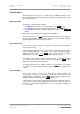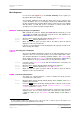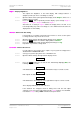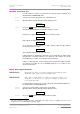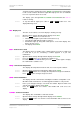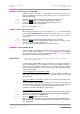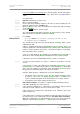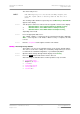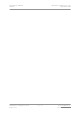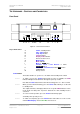User Guide
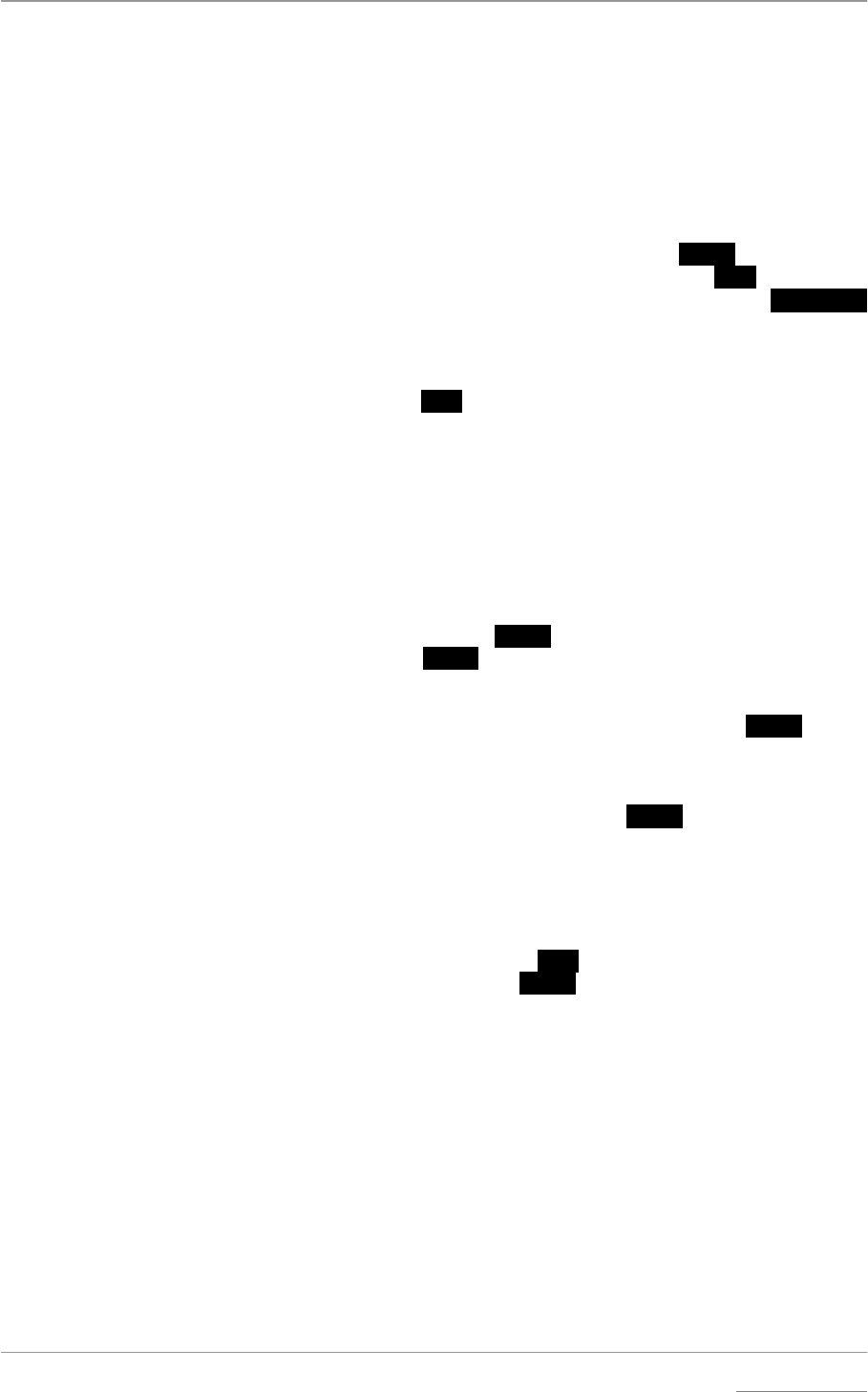
dCS Verdi User Manual Manual for Software Issue 1.2x
dCS Ltd September 2004
Manual filename: Verdi Manual v1.2x.doc Page 21 email: more@dcsltd.co.uk
English version web-site: www.dcsltd.co.uk
Using the Menu
The Menu gives the user access to a wide range of additional features. It also
allows new features and performance enhancements to be added at a later date
by software upgrades.
Opening the Menu
The Menu is controlled by three buttons:
• the Menu button opens the menu and doubles as the
Select button.
• the Step →
→→
→ button pages forward through the Menu – the
Step button.
• the ←
←←
← Step button pages backward through the Menu – the
Step Back
button.
When you first open the Menu, the display will show Menu.
Successive presses of the
Step button page through the Menu. You cannot go
directly to any particular page, but must enter at the top of the Menu and then
page through until you reach the page you want.
Types of Menu Page
There are three types of page in the Menu - Parameter Pages, Information
Pages and Test Pages.
Parameter pages allow the user to check and also change the current settings
of the operating parameters, for example Bright. When a parameter page is
displayed, the first press of the
Select button shows the current setting.
Subsequent presses of the
Select button change the page setting.
Information pages display information about the unit, for example Software
Issue. When an information page is displayed, pressing the
Select button
displays the information held on that page.
Test pages allow the user to initiate a number of useful routines, for example
Test. When a Test page is displayed, pressing the
Select button starts the test
routine.
Closing the Menu
There are two ways to close the menu and return to normal operation. The
easiest way is to wait 5 seconds for the unit to time-out and revert to the
standard display. Alternatively, use the
Step button to page forward until the
display shows End and then press the
Select button once.
If the unit times out before the operation in hand has been completed, simply re-
enter the menu, page forward (or backward) and continue where you left off. If
you find the 5 second time-out difficult to use, you can extend it by changing the
TimeOut setting.