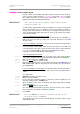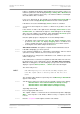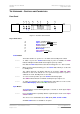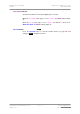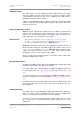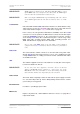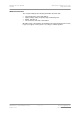User Guide
dCS Purcell User Manual Manual for Software Issue 2.2x
dCS Ltd September 2004
Manual filename: Purcell Manual v2.2x.doc Page 35 email: more@dcsltd.co.uk
English version web-site: www.dcsltd.co.uk
The Input button doubles as the Menu Step Back button, used for paging
backwards through the Function Menu (see page 20).
Output Button (
Step)
do this: Press the Output button to select the output sample rate. The available output
sample rates are 32, 44.1, 48, 88.2, 96, 176.4 and 192kS/s, plus DSD.
IMPORTANT! Before changing the sample rate ALWAYS check that your system is muted.
The performance of some DACs as the sample rate changes is unpredictable
and they may produce a burst of high level noise as the sample rate changes.
This is unpleasant to hear and in extreme cases could damage your speakers.
IMPORTANT! If you are using Purcell with a dCS Elgar Plus or Delius, set the DACs Non
Audio Mute Function to ON. This mutes the outputs during sample rate
changes.
The Output button doubles as the
Step button, used for paging forwards
through the Function Menu (see page 20).
Status Indicator x
This consists of 4 indicators:
• PWR is lit when power is connected and the unit is turned on.
• STBY is lit when the unit has been placed in Standby mode.
• 24bit is lit if the Output Wordlength is set to 24 bits. See Out Word on
page 23.
• NS is lit if Noise Shaping is not set to Off. See N.Shape on page 24.
Remote Control Sensor x
Point the end of the Remote Control unit towards the sensor for best control
range.
Main Display x
The main display tells you what Purcell is doing.
• When not locked to a digital source, the display shows No Input.
• During normal operation, the display will show either the Input Sample Rate
(In Fs), Output Sample Rate (Out Fs) or both (In + Out), depending on the
setting of the Display menu option, see page 26.
• While locking to a source, the display shows in sequence Locking, followed
by d xxx (detecting the base sample rate) and finally the normal display.
• When accessing the Function Menu (see page 20), menu options are
displayed here.
• If an error occurs during power up or normal use, the details of the fault will
be displayed. See “Fault Indication” on page 70.