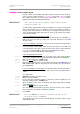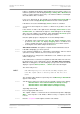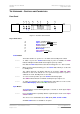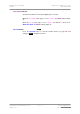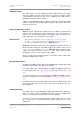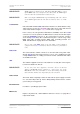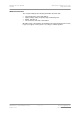User Guide
dCS Purcell User Manual Manual for Software Issue 2.2x
dCS Ltd September 2004
Manual filename: Purcell Manual v2.2x.doc Page 34 email: more@dcsltd.co.uk
English version web-site: www.dcsltd.co.uk
THE HARDWARE – CONTROLS AND CONNECTORS
Front Panel
A
FunctionPower Input
STBY
24bit
PWR
NS 1394
AES
RCA
ST
BNC
Reference Digital Upsampler
dCS Purcell
Output
Function
Step
Select
DUAL
WCLK
TOS
B C D E F G H
Figure 8 – dCS Purcell Front Panel
Key to Front Panel
A Power / Standby button
B Input selector or
Step Back button
C Output sample rate or
Step button
D Status indicator
E Remote Control sensor
F Main Display
G Input / Mode indicator
H Function or
Select button
Power Button x
This button doubles as a power on / off switch and a standby mode switch.
do this: To switch on, press the Power button briefly. If power is available, the PWR
indicator will light and Purcell will run through the power up routine.
Note that the Power button will not click when turning power on – this is normal.
do this: When you have finished listening, press the Power button briefly to set the unit
to standby mode.
The outputs will mute, all displays will turn off except the PWR and STBY
indicators. In this mode, Purcell uses less power but stays warm. If power is
switched off or fails, Standby mode is cancelled.
do this: To restore normal operation, press the Power button briefly again.
The STBY indicator will turn off and Purcell will power up ready for use.
do this: To switch off completely, press the Power button and hold it for a few seconds
until the Main Display shows Power Dn, then release it.
Input Button (
Step Back)
The Input button controls which digital input is selected, as shown by the Input
/ Mode Indicator.
do this: Press the Input button repeatedly until the required input is shown on the Input
/ Mode indicator.
The choices for a standard Purcell are AES (XLR), RCA, Toslink or BNC.
An IEEE 1394 interface is available as an option.