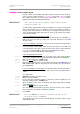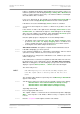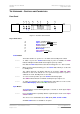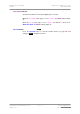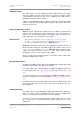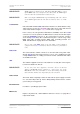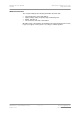User Guide
dCS Purcell User Manual Manual for Software Issue 2.2x
dCS Ltd September 2004
Manual filename: Purcell Manual v2.2x.doc Page 31 email: more@dcsltd.co.uk
English version web-site: www.dcsltd.co.uk
CDUpdate
CDUpdateCDUpdate
CDUpdate – Software Update By CD
Current software for dCS Elgar Plus, Elgar, Delius or Purcell and all Verdi, La
Scala or Verona software features a CD Update menu page. You can update
the software inside any of these products loaded with CD Update software
quickly and easily from a CD supplied by dCS.
IMPORTANT! Please follow the latest update instructions supplied with the CD. The
following is for guidance only.
You will need a standard CD Transport, a CD player or a dCS Verdi to play the
CD. A few CD players are not suitable because they upsample to 48kS/s or
change some of the data bits in other ways (one example is the ML37). Don’t
worry - the CD Update routine detects these and stops, preventing any changes
to the internal software.
If you are updating a dCS Upsampler or DAC:
do this: Connect an AES or RCA digital output from the Transport to the Upsampler or
DAC and select the input you have just connected. Disconnect any 1394
interface cables.
If you are updating a dCS DAC connected to the Transport through another
device:
do this: Connect an AES or RCA digital output from the other device to the DAC and
select the input you have just connected. Set the other device to bit-for-bit mode
(Cloning on a dCS Upsampler). Disconnect any 1394 interface cables.
If in doubt, connect the DAC directly to the transport.
If you are updating a dCS Verona:
do this: Disconnect ALL cables from the unit, except the power cable. Open the Menu
on the unit to be updated and step through until the display shows CDUpdate.
do this: Make sure the transport is in STOP mode.
do this: Press the
Select button to start the routine.
do this: When the unit displays Cable, connect a BNC cable from the Ext Ref Input to a
BNC SPDIF digital output on the transport. The unit will lock to the transport,
then display Wait.
If you are updating a dCS Transport, the Transport plays the CD and updates
itself, missing out some of the early steps. Disconnect any 1394 interface
cables.
For all dCS units:
do this: RELAX! The update procedure is easy.
do this: Mute your power amplifier.
do this: Insert a dCS CD (containing software for the unit you want to update) into the
transport, making sure it is in STOP mode.
do this: Open the Menu on the unit to be updated and step through until the display
shows CDUpdate.
do this: Press the
Select button to start the routine.
The unit will display Wait while it prepares the flash memory for the update.
After 3-4 minutes, the unit will scroll Please Start CD.
do this: Press PLAY.
IMPORTANT! Do not press PLAY before the unit to be updated is ready. This can cause
the download to fail. Use only dCS CDs.
The unit will now inspect the CD, and will display Scanning, while it reads
administrative data.