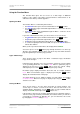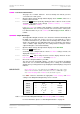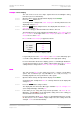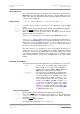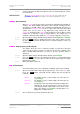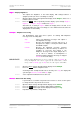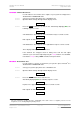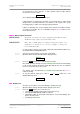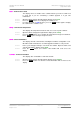User Guide
dCS Purcell User Manual Manual for Software Issue 2.2x
dCS Ltd September 2004
Manual filename: Purcell Manual v2.2x.doc Page 27 email: more@dcsltd.co.uk
English version web-site: www.dcsltd.co.uk
Bright x
Bright xBright x
Bright x - Display Brightness
This adjusts the brightness of the main display, with settings between 7
(brightest) and 0 (off, unless something is touched).
do this: Open the Menu and step through until the display shows Bright x, where x is a
number between 7 and 0.
do this: Press the
Select button repeatedly and the display cycles through Bright 7,
Bright 6, ......., Bright 1, Bright 0 and back to Bright 7.
After time-out, a setting of Bright 0 blanks the display unless the unit is not
locked. Operating any control or locking to a source while in this mode turns the
display back on momentarily.
De-Emph
De-EmphDe-Emph
De-Emph - Emphasis Processing
The De-Emphasis page gives three options for dealing with Emphasis
messages in the incoming data.
Strip Ignores any Emphasis messages and outputs a
“No Emphasis” message.
PassThru Decodes the Emphasis message and passes it
through to the outputs, correctly encoded for AES
and SPDIF outputs.
Handle Decodes the Emphasis message, performs
De-Emphasis to either the 50/15µs or CCITT J17
standard as necessary and outputs a “No
Emphasis” message. If the output sample rate is
set to 176.4 or 192kS/s, no De-Emphasis is
performed and the Emphasis message is stripped.
Handle is the usual setting.
IMPORTANT! If the incoming Emphasis flag is incorrect and the setting is Handle, the
wrong De-Emphasis curve will be applied. If the tonal balance sounds
wrong, set the De-Emph page to Strip and correct the response at the DAC.
do this: Open the Menu and step through until the display shows DeEmph.
do this: Press the
Select button slowly three times.
Assuming for this example that the unit is currently set to Strip, the display will
cycle through PassThru, Handle and Strip again.
do this: Set as required and wait the menu to time out.
TimeOut
TimeOutTimeOut
TimeOut – Menu Time Out Setting
If you find the 5 second time out period for the menu is too short, use this option
to change the time out period to 30 seconds.
do this: Open the Menu and step through until the display shows Timeout.
do this: Press the
Select button once and the display will show Normal.
do this: Press the
Select button again and the display will change to Long.
do this: Repeat this if you want to change back.