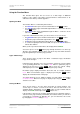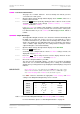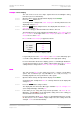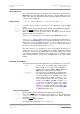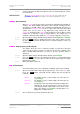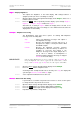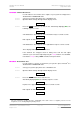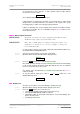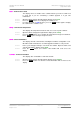User Guide
dCS Purcell User Manual Manual for Software Issue 2.2x
dCS Ltd September 2004
Manual filename: Purcell Manual v2.2x.doc Page 26 email: more@dcsltd.co.uk
English version web-site: www.dcsltd.co.uk
do this: Set the required mode. Wait for the Menu to time-out and the display to revert to
its normal mode.
IMPORTANT! When the Output Mode is set to Dual AES, the data output from the
RCA, BNC and 1394 digital outputs is not valid and should not be used.
Cloning
CloningCloning
Cloning – Bit-for-Bit Mode
When in Cloning Mode, Purcell passes through the input data bit-for-bit with no
changes. This allows HDCD coded data to pass through unchanged and be
decoded by your DAC. Dither, Noise Shaping and Wordlength truncation are
disabled when Cloning. Cloning mode is only possible if the input and output
sample rates are the same, as any digital processing changes the data.
Cloning is disabled and the Cloning page disappears from the Menu if either
sample rate is changed so they no longer match. If the sample rates are
changed so that they match again, the Cloning page reappears, set as before.
do this: Open the Menu and step through until the display shows NonClone or Cloning.
do this: Press the
Select button to switch between these two options. When you have
the option you want, wait for the Menu to time-out and the display to revert to its
normal mode.
In Word
In Word In Word
In Word – Displaying the Input Wordlength
This feature allows the user to confirm the number of active bits in the input
signal. For this function to operate, the unit must be locked to a digital source
that is carrying PCM audio data (i.e. music or speech), otherwise 0 bits is
displayed.
do this: Open the Menu and step through until the display shows In Word.
do this: Press the
Select button once. Assuming for the purpose of this illustration that
Purcell is locked to a source with 16 active bits in the input signal, the display
will change to 16 bits.
do this: Wait for the Menu to time-out.
Disp
DispDisp
Disp - Default Display
This feature allows you to choose what Purcell displays when music is playing.
do this: Open the Function Menu and step through until you come to the Disp page.
Press the
Select button repeatedly and the display will cycle through the
following :
Disp:In The display reverts to input sample rate after time-out
(e.g. 44.1kS/s).
Disp:Out The display reverts to output sample rate after time-out
(e.g. 192kS/s).
Disp:I+O The display reverts to both input and output sample rates
after time-out. The input sample rate is shown on the left
of the display and the output sample rate is shown on the
right of the display (e.g. 44
1→
→→
→192). Decimal figures are
displayed in a smaller font size.
do this: Choose whichever you prefer and wait for time-out.