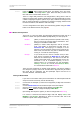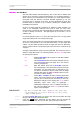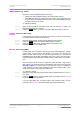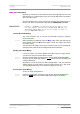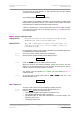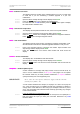User Guide
dCS Elgar Plus User Manual Manual for Software Issue 4.3x
dCS Ltd September 2004
Manual filename: Elgar Manual v4.3x.doc Page 30 email: more@dcsltd.co.uk
English version web-site: www.dcsltd.co.uk
If you are updating a dCS DAC connected to the Transport through another
device:
do this: Connect an AES or RCA digital output from the other device to the DAC and
select the input you have just connected. Set the other device to bit-for-bit mode
(Cloning on a dCS Upsampler). Disconnect any 1394 interface cables.
If in doubt, connect the DAC directly to the transport.
If you are updating a dCS Verona:
do this: Disconnect ALL cables from the unit, except the power cable. Open the Menu
on the unit to be updated and step through until the display shows CDUpdate.
do this: Make sure the transport is in STOP mode.
do this: Press the
Select button to start the routine.
do this: When the unit displays Cable, connect a BNC cable from the Ext Ref Input to a
BNC SPDIF digital output on the transport. The unit will lock to the transport,
then display Wait.
If you are updating a dCS Transport, the Transport plays the CD and updates
itself, missing out some of the early steps. Disconnect any 1394 interface
cables.
For all dCS units:
do this: RELAX! The update procedure is easy.
do this: Mute your power amplifier.
do this: Insert a dCS CD (containing software for the unit you want to update) into the
transport, making sure it is in STOP mode.
do this: Open the Menu on the unit to be updated and step through until the display
shows CDUpdate.
do this: Press the
Select button to start the routine.
The unit will display Wait while it prepares the flash memory for the update.
After 3-4 minutes, the unit will scroll Please Start CD.
do this: Press PLAY.
IMPORTANT! Do not press PLAY before the unit to be updated is ready. This can cause
the download to fail. Use only dCS CDs.
The unit will now inspect the CD, and will display Scanning, while it reads
administrative data.
If there is anything wrong with the dCS CD that has been loaded or it does not
match the product, the unit will display Wrong! or Wrong CD or No Index and
revert to normal operation. Don’t worry – the internal software is unchanged.
Check the CD for dust or scratches.
If it is not a dCS CD at all, the unit will keep repeating Please Start CD, for
about 30 seconds or display Wrong CD and then revert to normal operation.
If the data is correct, the unit will display Track n, where n is a number.
do this: You can move the Transport on to track n, or wait for it to get there of its own
accord.
If the unit has to wait for the right track, it will display Found Track 1, then
Found Track 2, etc, until it finds the right one. Vx.xx will appear on the display
(this is the new software issue number). If the unit displays No Track, repeat
the procedure but manually advance the transport to track n.
Next, the update progress is displayed in one of the following formats: