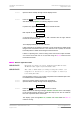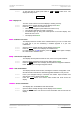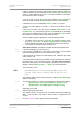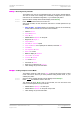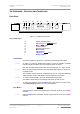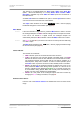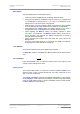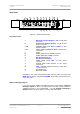User Guide
dCS Delius User Manual Manual for Software Issue 2.3x
dCS Ltd September 2004
Manual filename: Delius Manual v2.3x.doc Page 34 email: more@dcsltd.co.uk
English version web-site: www.dcsltd.co.uk
If there is anything wrong with the dCS CD that has been loaded or it does not
match the product, the unit will display Wrong! or Wrong CD or No Index and
revert to normal operation. Don’t worry – the internal software is unchanged.
Check the CD for dust or scratches.
If it is not a dCS CD at all, the unit will keep repeating Please Start CD, for
about 30 seconds or display Wrong CD and then revert to normal operation.
If the data is correct, the unit will display Track n, where n is a number.
do this: You can move the Transport on to track n, or wait for it to get there of its own
accord.
If the unit has to wait for the right track, it will display Found Track 1, then
Found Track 2, etc, until it finds the right one. Vx.xx will appear on the display
(this is the new software issue number). If the unit displays No Track, repeat
the procedure but manually advance the transport to track n.
Next, the update progress is displayed in one of the following formats:
• The display counts up from 0% 0/7 to 99% 0/7, displays Copying, counts
up from 0% 1/7 to 99% 1/7, displays Copying and so on until the last
section is loaded and copied. Some models may use less than 8 sections.
• A moving dot counts down slowly from about 3 to 0.
After about 15 minutes, the update is complete and the unit will reboot itself.
do this: If the CD is still playing, you can stop it now.
do this: If the unit being updated has a 1394 interface, wait until the unit has settled
(about 30 seconds), switch it off for 10 seconds, then on again.
If the unit detects no change in the 1394 interface code, it will boot up as usual
and be ready for use.
If the 1394 interface code has been updated, the unit will load the new code into
the flash memory on the 1394 interface board – this takes about 10 minutes.
While this is taking place, the unit will display a progress bar. Next the unit will
display in sequence: Done 5, Done 4, …, Done 1 then reboot itself again.
The unit is ready for use.
OOPS! If the CD transport stops or becomes disconnected during an update, don’t
worry! The original software is backed up inside the unit. Proceed as
follows:
The checking routine will find a sequencing error and Non Seq or Bad CD! will
appear on the display.
do this: Turn the power off and on to reboot. This message will scroll across the display:
Bad CheckSum – Press Function button to attempt recovery
or Bad CheckSum – Press Mute button to attempt recovery
or Bad CheckSum – Press Menu button to attempt recovery,
depending on the model.
do this: Press the appropriate button once.
The original software is retrieved from the internal backup while displaying
Wait... . This may take a few minutes. When recovery is complete, the unit
re-boots.
do this: Run the CD Update routine again to load the new software.