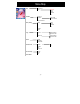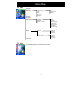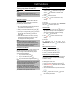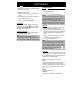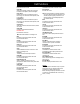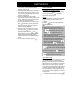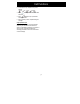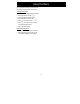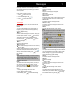User Manual
Call Functions
25
1.
Make sure that you have established two online
calls (1 active, 1 on hold), before activating a
multiparty conference call.
2.
If the existing calling parties agree to participate in
the conference call, press
to enter the In-call
menu and select “Build Multiparty Calls” to start a
multiparty conference call.
3.
To add a new participant to the multiparty
conference call, place the existing conference call
on hold, establish a new call connection with the
new incoming call and repeat step 2.
4.
To release a participant from the conference call,
press
to enter the In-call menu. Select “End
component” and press
. Press again to
release the selected participant.
5.
To have a private conversation with one of the
participants, press
to enter the In-call menu.
Select “MPTY Split” and press
. Press
again to start your private conversation with the
selected participant. The existing multiparty
conference call will then be automatically placed
on hold.
6.
To end an active conference call, press
.
Other operations
Adjusting the earpiece volume
You can adjust the earpiece volume when calling
using the side soft keys or to increase or
decrease the earpiece volume.
Input text
The D5 model provides a number of input methods
for you to organize your phone book or write
messages.
By pressing
, users may switch between the
different input methods.
Note
z When in idle mode, use only numbers, the
international dialling prefix code “+” (press and
hold ), the pause code “W” and “P” (press
and hold , “P” appears after “W”) and
characters that are allowed for dialling. Other
letters or symbols are not allowed.
z To input a specific letter or symbol, after selecting
the input style, press the corresponding key
repetitively until the required letter or symbol
appears. For example: to input A, press
once; to input B, press twice, and so on.
z To key in the same character in sequence, wait
for a second between each key press, or press
to move the cursor to the right and input the
character.
z If you make a mistake, press to delete the
character to the left of the cursor; press and hold
to delete all characters on the screen.
Using Predictive Text input
Predictive Text input is a much easier way to input a
text message in English. For each letter to be
entered, you only need to press the corresponding
alphanumeric key once. In Predictive Text input, the
alphanumeric keys enter words with a single key
press instead of multiple key presses. When the first
(or second) element is entered, the display shows
the most probable word in the suggestion area The
word you select from the suggestion area will move
to the text area.
1.
Switch to Predictive Text input by pressing “
”