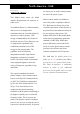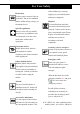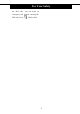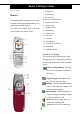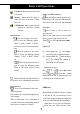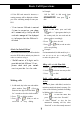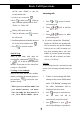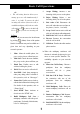User Manual
Basic Call Operations
8
call list; select “Dialed” to view the
recently dialed calls.
3. Scroll to one record with .
4. Press to dial or press (Select) to
carry out another operation such as “Save”,
“Delete” or “Delete All”.
y
Making calls quick and easy
1. When in idle mode, press to access
the call record.
2. Scroll through the missed, dialed, answered
list for the desired number with .
3. Press to dial the number.
Speed di al i ng
When in idle mode, hold down the
corresponding alphanumeric keys
( to), to dial the preset speed dial
numbers. Ensure that you have entered the
settings in “Speed Dial”.
Li st eni ng t o voi ce message
When in idle mode, dial the voice mailbox
number provided by the network operator or
press and hold to access the voice
mailbox directly.
! Obt ai n your voi ce mai l box number f rom
your net work operat or, and ensure
t hat t he number has been ent ered i n
t he
“
Voi ce Mai l box Number
”
opt i on.
Answering calls
1. Press or ( Accept) to answer
an incoming call.
2. Press or (End) to end the
call.
3. Press or (Reject) to refuse
an incoming call.
y If you have activated the “When Busy”
function in Call Divert, any incoming calls
will be diverted to the specified number
while you are on a call. For example, you
may divert incoming calls to your voice
mailbox. If you have rejected an incoming
call, the call will be diverted too. Please
refer to “Call Divert”.
Call waiting
If call waiting function is activated, you may
answer a new incoming call while already on
line.
1. If there is an incoming call while
already on line, a tone will be heard
and a “Call Waiting” message and
the caller information will be
displayed on the screen.
2. Press (Accept) to answer the new
call. The active call will be
automatically switched to hold.
3. Press (Reject) or press and
select “Reject Waiting” to reject the new