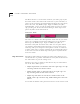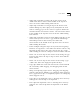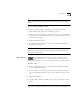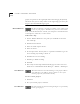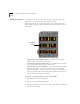User Manual
7-8 C
HAPTER
7: M
OVIE
S
TAR
™ V
IDEO
E
DITOR
project uses pointers to the original file rather than changing the file itself.
This means that you can always return to the original clip if you want. Just
drag it in from the Media Manager again.
Record Button
The Record button is used for recording a new audio track
to use in your project. With Record, you can record audio
from your DVC-II hardware or from your computer’s soundcard from
a microphone, audio CD, or other source.
To Record a clip:
1 Put the Timeline Indicator at the point you would like to insert the
new audio clip.
2 Click the Record button.
3
Select the Audio Capture Device.
4 Select the Source.
5 Set the Input Gain. You may have to experiment with this to get the
best recording. Try starting at about 75.
6 Click Record to start recording.
7 Click Stop to finish recording.
8
Click OK.
9 The newly recorded clip will automatically appear in the Voice-over
Track and as a thumbnail in Media Manager > Albums > Work Space.
New Button
The New button is used for starting a new project. When
you click New, you will be given a chance to save your
current project if you haven’t already.
To start a New project:
1
Click New.
2 Save your current project, if desired.
Save Button
The Save button is used for saving changes to a previously
saved, open project.