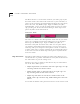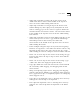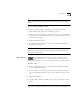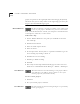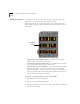User Manual
7-4 C
HAPTER
7: M
OVIE
S
TAR
™ V
IDEO
E
DITOR
The Music Track is a second audio track for your video project (the
first audio track is the audio track connected to your video files, if
any). It is often used for inserting background music for your videos,
hence the name. Any MPEG (.mpa, .mp3) or WAVE (.wav) files,
including MP3, can be used in the Music Track. To insert an audio
clip, just drag one in from the Media Manager. Audio clips can be
placed anywhere in the Music Track.
Voice-over Track
The Voice-over Track is the third optional audio track of your video
project. It is primarily intended for adding voice-overs, though it
will accept any MPEG (.mpa, .mp3) or WAVE (.wav) files. It
functions exactly like the Music track, with one exception. When
you click the Video Editor’s Record button, you can record a new
audio clip with your computer’s microphone or from an audio CD
or other audio source, and the resulting clip is automatically placed
in the Voice-over Track. Audio clips can be placed anywhere in the
Voice-over Track.
Clip Placement
MovieStar’s Video Editor is designed to make video editing as easy
and mistake-free as possible. MovieStar has many fail safe features in
the Video Editor to prevent editing errors.
Advances users can use hot-keys and shortcut keys to make further
use of the Video Editor panel.
■
Adjust clip duration on all tracks: Select the right edge of a clip
and drag with the left mouse button
■
Adjust clip file offset on all tracks: Select the right edge of a
clip and drag with the left mouse button.
■
Adjust clip track offset on non-master tracks: Select in the
middle of the clip and then drag while holding the left mouse
button.
To override the failsafe video placement features on the master track: