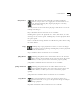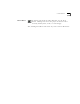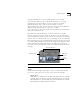User Manual
5-4 C
HAPTER
5: M
OVIE
S
TAR
™ M
EDIA
M
ANAGER
Samples
The Samples album is included to give you professional media clips
to experiment with. We suggest you look at these before making
your own albums.
If desired, the Samples album can be deleted.
Projects
Projects includes Project Space plus any other albums you create,
and is the place to store your MovieStar editing projects.
Project Space
The Project Space holds links to all of your Editing Projects. Editing
Projects are created in the Video Editor. A saved project remembers
all of its clips and settings, such as In and Out points.
Projects can be easily deleted by right-clicking on the project's
thumbnail and choosing Delete.
The Project Space album cannot be deleted.
Effects
Effects includes the Transitions album and the Titles album, which
are used in your MovieStar editing projects.
Transitions
Transitions allow you to add a special effect transition between two
clips. Transitions come in three groups, Long Rendering, Fast
Rendering and User Installed. Using Fast Rendering titles will reduce
the time it takes to produce your movies.
Titles
In Titles, you can select text titles to add to your movie editing
projects. The Titles album stores all of your existing titles, and new
ones can be created using the Title Editor.
Import Button
One way to add files to albums is to use the Import button.
Import allows you to bring in single or multiple files.
Imported files are added to the active album.
To Import files:
1 Open the Media Manager.
2
Select the Album to which you want to add the files.
3
Click Import.