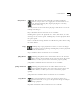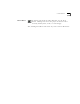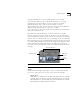User Manual
4-8 C
HAPTER
4: M
OVIE
S
TAR
™ M
AIN
I
NTERFACE
Step Forward
The Step Forward button is used to go forward one frame in a
paused video file, or to go to the next image in multiple
image playback.
Step Forward is disabled when its function is not available.
Record
Clicking Record begins the recording of audio or video,
depending on which Mode you are in (still images are
captured with the Still Image Capture button). Movies and
audio clips are saved according to the preferences that are selected in
the Configuration, Adjust, and Recording options.
Click the Stop button in the Recording message box to stop
recording.
Record is disabled when its function is not available.
Magnify/Still
Image Capture
These buttons are used only with still images.
The Magnify button is active whenever a still image is loaded
in the Video Window. The Still Image Capture button is
available only when you are in the Still Image Mode (see the
Mode Buttons).
When a still image is loaded in the Video Window, clicking Magnify
will open a separate window displaying the image in its actual size.
The Still Image Capture button is used for capturing still images, or
"frames," from live video. The image is saved in the size and format
that are selected in the Options > Picture options, and a thumbnail
of the new image will appear in the Work Space.
These buttons are disabled when their functions are not available.
Loop
Loop is another toggle button. When Loop is enabled, the
currently playing video file, slide show, or multiple image
playback will play over and over again (in an endless "loop")
until paused or stopped; when Loop is disabled, the currently
playing video file, slide show, or multiple image playback will play
through once and then stop.
Loop is disabled when its function is not available.