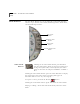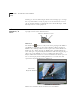User Manual
4-4 C
HAPTER
4: M
OVIE
S
TAR
™ M
AIN
I
NTERFACE
Clicking on the TV/VCR Output Mode button brings up a message
that says MovieStar is ready to play to an external device. Load a
clip by double-clicking its thumbnail in the Media Manager. Click
the Play button to start playback.
Fullscreen,
Minimize, &
Close
The Fullscreen, Minimize, and Close buttons are located in the
top-right corner of the Main Interface.
Fullscreen
The Fullscreen button is only used when playing back MPEG-1
and MPEG-2 video files in the Video Window. When playing an
MPEG-1 file, clicking Fullscreen will expand the Video Window to
fullscreen size. When playing an MPEG-2 file, clicking Fullscreen
once will open a separate Playback Window with the clip playing at
either 720 x 480 (NTSC) or 720 x 576 (PAL). The Native Size
Playback Window includes its own Control Buttons which you can
use to control playback. Clicking Fullscreen a second time will
expand the Playback Window to fullscreen.
Fullscreen is disabled when its function is unavailable.
Fullscreen, Minimize, & Close
Native Size
Playback Window