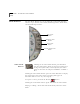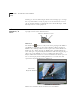User Manual
4-2 C
HAPTER
4: M
OVIE
S
TAR
™ M
AIN
I
NTERFACE
Mode Buttons
The four Mode Buttons are on the right-side of the Main Interface,
and are, top to bottom, Video Mode, Still Image Mode, Audio Mode,
and TV/VCR Output Mode.
Video Mode
Button
Clicking on the Video Mode button puts MovieStar
into the Video Mode, which is used for capturing and
saving video (and audio, if wanted) from your video
source in the form of compressed MPEG-2 or MPEG-1
files.
Clicking the Video Mode button opens the Video Window to display
the image from your video source (a warning will appear if
MovieStar fails to detect any video signal).
To capture a video, just click the Record button.
Clicking the Video Mode button again will cancel the Video Mode.
Playing or editing a movie file will automatically cancel the Video
Mode.
Video Mode
Still
Image Mode
Audio Mode
TV/VCR Output Mode
Button
Button
Button
Button