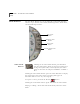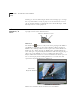User Manual
3-10 C
HAPTER
3: M
OVIE
S
TAR
™ I
NTRODUCTION
T
O
B
ASIC
F
UNCTIONS
Storing Digital
Video on
CD-R/CD-RW
Follow these steps to record your edited digital movies to CD-R or
CD-RW.
1 Locate the file or files you want to store either in the Media Manager
or on your hard drive with Windows Explorer.
2 Burn the files to a CD-R or CD-RW disk with your CD recording
software (not included with DVC-II) according to your manufacturer’s
instructions.
NOTE: If your CD-R software supports it, the easiest method to copy files is
to drag and drop them from the Media Manager.
NOTE: If you want to burn a Video CD, be sure to use the Video CD
template in MovieStar when producing your digital movies.
Storing Digital
Video on DVD-R
Follow these steps to record your edited digital movies to DVD-R.
1
Select the file or files you want to store in the Media Manager (use
Ctrl-click to select multiple files).
2 Click the DVDit! button to launch DVDit! (the program will open with
your selected files).
3 Follow the instructions in the DVDit! manual.
NOTE: Burning to a CD-R, CD-RW, or DVD-R requires a CD-R ,CD-RW, or
DVD-R drive.
Publishing Digital
Video to the
Internet
Digital movies produced with MovieStar can be published to the
Internet in either Windows Media or Real Media format.
For information on how to publish video clips, refer to
Chapter 5:
MovieStar Media Manager
.