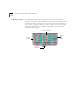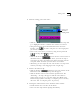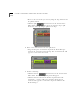User Manual
Editing Video 3-5
4 Mark the ending point of the video.
■
Click the video in the Editor Panel to select it. The video clip will
get a highlighted border to indicate that it has been selected.
■
Using the buttons in the Control Panel
located in the main
interface, play the video and pause it at the rough point
you want it to stop.
■
Move to the exact frame you want by using the Step Forward
and Step Back controls.
■
Click the Mark Out button located at the bottom of
the Editor Panel
to locate the point where you want the clip to
end. Notice the video clip will become shorter in length and the
end point will be the frame you had chosen to mark out.
■
Alternately, you can adjust the start and end time on a clip in the
editor by selecting it and dragging it’s left or right edge.
5
Produce the trimmed clip.
■
Click the Produce button located at the bottom of the
Editor
Panel. The Produce options panel will appear.
■
Click the Produce button in the Produce Options Panel. The
"Producing…" message will appear until the edited video is
rendered and appears as a new video clip in the Album in the
Media Manager. (Video rendering is a complex process and may
take some time to complete; please be patient.)
6
Viewing the trimmed video in the MovieStar video window.
■
Double click on the new video in the album.
■
Your new video clip will start playing immediately.
Select and
Mark Out
Ending Point