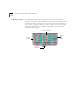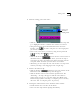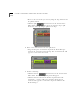User Manual
3-4 C
HAPTER
3: M
OVIE
S
TAR
™ I
NTRODUCTION
T
O
B
ASIC
F
UNCTIONS
1 Open the Video Editor panel.
■
Click the Video Editor tab.
2
Place and select a Video clip in the Video Editor.
■
Drag and drop a video clip from the Media Manager in the top
track of the Time Line Editor. The video file will appear as a bar in
the video track.
■
Click the video in the Editor Panel to select it. The video clip will
get a highlighted border to indicate that it has been selected.
3
Mark the starting point from where you want to start the video.
■
Using the buttons in the Control Panel located in the main
interface, play the video and pause it at the rough point you want
it to start.
■
Move to the exact frame you want by using the Step Forward
and Step Back controls.
■
Click the Mark In button located at the bottom of
the Editor
Panel to locate the point where you want the clip to
start. Notice the video clip will become shorter in length and the
starting point will be the frame you had chosen to mark in.
Selecting a
Mark In
Point