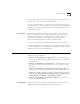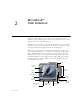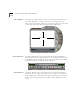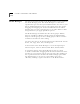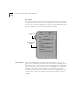User Manual
Main Interface 2-3
There are four Mode buttons: Video Mode, Still Image Mode, Audio
Mode, and TV/VCR Output Mode.
Video Mode
Video mode lets you capture and save video clips from external
sources, such as a camcorder, TV, or VCR, which is connected to the
DVC-II hardware.
Still Image Mode
Still Image mode captures single-frame still images from your video
sources and lets you save them in various formats
Audio Mode
Audio mode captures sound into WAVE (.wav) or MPEG (.mpa) file
format.
TV/VCR Output Mode
TV/VCR Output mode plays your video though the Digital Video
Creator II to an external device, such as a VCR.
Desktop Background
MovieStar puts a Desktop Background behind the Main Interface by
default. If you would prefer not to use it, it can be hidden by either
clicking the close button in the top-right corner of the
background or turning the background off in Options Panel >
Configuration > Background.
Video Mode Button
Still Image Mode Button
Audio Mode Button
TV/VCR Output Mode Button