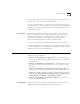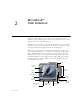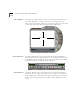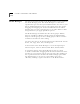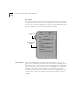User Manual
2-2 C
HAPTER
2: M
OVIE
S
TAR
™ U
SER
I
NTERFACE
Video Window
The large rectangular window in the center of the Main Interface is
the Video Window. It's where you will see the image from your
video source (camcorder, VCR, etc.) or the image when you playback
a video clip. The Video Window also displays still images.
Control Buttons
The Control Buttons are located just below the Video Window. It
includes Start and Stop Time Indicators, a Control Slider, and a series
of VCR-like buttons for Play, Stop, Rewind, Fast Forward, Step Back,
Step Forward, Record, Magnify, Loop, and Eject.
Mode Buttons
The Mode Buttons open the path between your Dazzle MovieStar
software and your input and output devices, such as camcorders or
VCRs. Clicking on a Mode button begins initialization of the device
path and the control buttons beneath the Video Window become
active.
Video Window