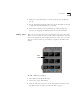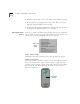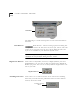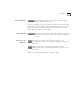User Manual
9-2 C
HAPTER
9: M
OVIE
S
TAR
™ S
TILL
I
MAGE
E
DITOR
Note: The Still Image Editor panel can only be opened when a graphic file
of an editable format is loaded in the Video Window.
To place files into the Still Image Editor, drag and drop a graphic file
from the Media Manager or from somewhere on your computer
(such as in Windows Explorer) to the Video Window, and then open
the Still Image Editor. The image can then be adjusted using any of
the six adjustment sliders.
To adjust the levels on the adjustment sliders, you can:
1 Type a new number in the setting window.
2 Move the control slider left or right.
3
Click on the left or right arrow keys.
Edge Enhancement
Clicking Edge Enhancement enhances the edges in an
image by increasing the contrast. It often has the effect
of making an image brighter and more intense.
Rotate/Flip
Each time you click on Rotate, the editor image will be turned
90 º in a clockwise direction.
Clicking on Flip, will flip the image horizontally 180 º, resulting
in a mirror image.
Resize
You can Resize an image by typing the new dimensions, in
pixels, in the Width and Height windows (the current
dimensions are displayed) and then clicking Resize.
When Aspect Fit is selected, changing one of the dimensions will
automatically change the other dimension so that the image is not
distorted.
Crop
Cropping means to select part of an image and discard the
rest.
To Crop an image:
1
Select the part you want to keep by dragging a rectangular selection
area on the graphic in the Video Window. The selection will be shown