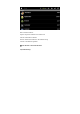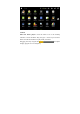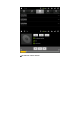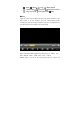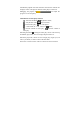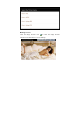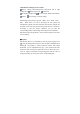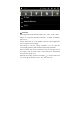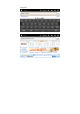User's Manual
Table Of Contents
●Introduction of image browser button
:Picture rotating effect/Transparency effect/From left to right
sliding effect;
:Rotate right or left; :Printscreen
:Set desktop background; :Review images detailed information;
:Return . :Level sliding or vertical sliding
●Add images (this panel pc supports : BMP、JPG、JPEG、PNG、
GIF). When there is no file in the image list, the system will
automatically upload video files from the card which is inserted into
the player to the video play list after the picture browser is turned on.
According to your file storage conditions, you can open the
corresponding folder, find the image files and proceed to add them.
●Click the image setting button to set the current imagine as the front
view of desktop
◆Explorer
●In the main menu or on the desktop, click the source Explorer icon
to enter the management interface, click the【TF Card】、【Internal
Memory】 and [USB] to unfold drop-down folders and related
documents, you can implement add, copy , paste, deletion and other
operations. Press and hold a single folder or file to choose the “last”,
“next” or “upper” and find the corresponding path, click the “edit” in
the popup window to choose paste to the corresponding path.