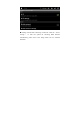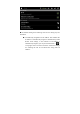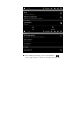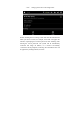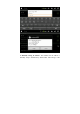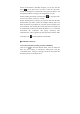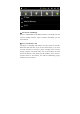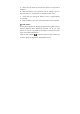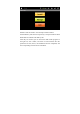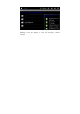User's Manual
Table Of Contents
Fidonet of IP address is manually assigned, you can just click the
menu “
” on top right corner of screen to enter the “advanced”
settings for ticking the box behind the “using static IP address” and
setting the IP address according to the assigned one by router.
● After finishing the settings, click the menu “
” on top right corner
of screen for entering, click “save” settings.
● After finishing the save settings, you can return and click the WIFI
FidoNet which you need to connect, for example, clicking “KW” will
make the interface of prompting for a wireless password appear, then
click “finishing” after entering the correct password. The system will
be automatically connected and assign IP address, if it is connected
successfully, the “connected” will popup, connecting state
information also will be appeared by clicking FidoNet and the WIFI
connecting icon “
” will be appeared on the desktop.
◆ USB-HOST functions
● Activation of Function Setting Switch of USB-HOST
Click the icon
of functional module menu, enter the functional
menu list, click “setting” for entering the setting menu, click the
“USB mode select” setting for entering and tick the box behind the
host mode, please see the image below: