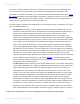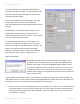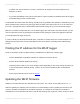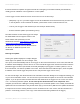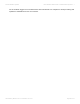Troubleshooting guide
the Internet), waiting 5 minutes and only then registering the new account. (The weatherlink.com
server needs to have received a discovery packet from the logger before it will allow account
registration to complete successfully.) If you have done things in the wrong order then simply reboot
the console and waiting a few minutes before trying again to register the new account. Also, be sure
that you have entered the DID for the logger correctly – the DID will consist only of digits and the
letters A-F; any round character is a zero not the letter ‘O’!
• The WLIP logger is not able to send data across the network and Internet to weatherlink.com. There
are two potential issues here:
◦ No IP address: By default, a new IP logger must have received an IP address on the local
network from the local DHCP server. On simple home and office networks this will rarely be a
problem, but on larger managed networks you may need to check with your network
administrators. (There are potential workarounds if a DHCP server is not available.) The
simplest way of testing for an IP address is to install the copy of the Weatherlink for Windows
software supplied with every logger on a PC connected to the same network and same subnet
as the logger. Then in the Setup | Communications Port dialogue, select TCP/IP and Local
Device ID and press the Find button. If the new logger can be found then a small message
showing the logger DID and IP address will appear; obviously if there is an error message at
this stage then for some reason or other the logger has not correctly picked up an IP address.
NB In the uncommon scenario where there might be two or more IP loggers in use on the same
network then you may need to press the Find button repeatedly until you see a message
relating to the specific logger DID that you’re testing for. There are other methods of checking
for an IP address such as running an IP scanner like AngryIP or searching through all the
devices currently showing as registered to the local router, but using the Weatherlink software
will typically be the simplest approach.
◦ Firewall issues: Data from the logger is not being allowed out on to the Internet and therefore
cannot reach weatherlink.com. Usually this will be because a firewall is blocking data from the
logger, but please note that the logger can only send data out on port 80 (ie it cannot be
reprogrammed to use a different port number) and cannot use proxy servers to access the
Internet. If you can receive data from the logger in the Weatherlink software on a PC running
locally but uploads to weatherlink.com are failing then the chances are that this is a firewall
problem and something that can only be resolved by discussions with your own network
administrators. In essence, the IP address of the logger must be able to see a path out on to
the Internet to reach the weatherlink.com server via port 80. (NB The public IP address of the
weatherlink.com server cannot be assumed to be fixed and so it’s not prudent to design a
firewall rule around allowing data to reach this specific IP address. Rather, any rule needs to
allow outbound data from the IP address of the WLIP logger to reach the Internet in general.)
3. Uploads to weatherlink.com were working previously but have now stopped
Prodata Weather Systems Davis Weather Stations KB - Prodata Weather Systems - 1
Generated by Manula.com on: 2015/05/16 15:14:01 Page 59 of 73