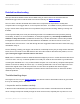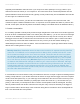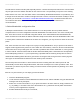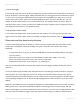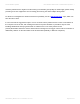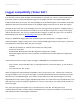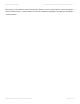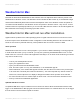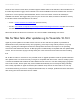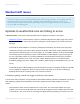Troubleshooting guide
So with shorter archive intervals (and especially with the 1-minute interval) it will often be the case that data
may be split across two distinct data files for the current month – the potentially corrupt one in the existing
folder and the new one in the new station folder. Unfortunately, Weatherlink itself does not provide any tool
to merge two such files and to create one single intact file. However, someone has written a utility to do this
job which you can find at www.narsters.com/WLKReaderWriter/Default.aspx. Please be aware that we’ve
not ourselves had cause to use this utility in anger and so this is just a pointer rather than a
recommendation.
3. Delete Weatherlink configuration files
If attempts to download into a new station folder do not cure the problem then it’s possible that the
corruption lies in one of the configuration files that Weatherlink uses rather than in one of the monthly data
files. There are two such non-essential config files that WL uses called DataLists.dat and DataSets.dat,
which can both be found within the station subfolder usually located within the main Weatherlink folder. This
is not the place to discuss the detailed role of these two config files, you only need to be aware of two main
points:
First, these two files don’t have a major role to play in running Weatherlink – they’re present in the main to
support certain supplementary functions, few of which are used routinely. However, WL does read both files
and if either has a corrupt setting then this can lead to problems with archive downloads or, more typically,
to issues with WL functions which read the archive data immediately after a download such as Stripcharts,
Plot and Reporting functions . If you’re experiencing a problem with WL crashing shortly after an archive
download then deleting these files has a good chance of fixing the fault, though it’s also worth trying with
other types of download issues that haven’t been fixed by other remedies.
The second point is that if either or both of these two files is missing when WL starts up then WL will
automatically recreate them using default values, which are normally fine for routine operation of WL. This
means that you will not stop WL from working or interfere with its normal operation by deleting one or both
of these files.
Fix: So to try this solution you can simply proceed as follows:
1. Close the Weatherlink program;
2. Locate the files DataLists.dat and DataSets.dat within the WL station subfolder using the Windows file
manager such as My Computer;
3. Delete one or both of these files or, if you prefer and wish to be more cautious, simply rename them
e.g. by adding a .old suffix to the end of the filenames to e.g. DataLists.dat.old (which would allow
recovery of the original files if required);
4. Restart Weatherlink and retry the download;
Prodata Weather Systems Davis Weather Stations KB - Prodata Weather Systems - 1
Generated by Manula.com on: 2015/05/16 15:14:01 Page 51 of 73