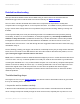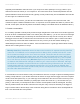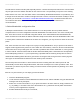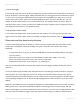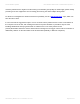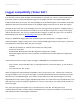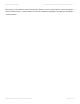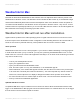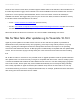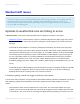Troubleshooting guide
especially at the date/time values and see if you can spot one that’s patently in error (eg a date or year
value that is still in the future!) or out of sequence. The commonest cause of download problems is that a
spurious date/time value has somehow and, typically, recently made its way into the database. But look also
for other signs of a malformed record.
When Browse mode is active, you will notice a new Browse menu appear on the main menu bar. This
contains an option to delete individual records – if a spurious record is spotted then delete it. (There is also
an ‘Edit’ record option, but this only allows the weather readings to be edited and not the data/time values.)
2. Create a new station
It’s not always possible to identify faulty records through using Browse mode. But there is another approach
that can be tried. In Weatherlink create a new station (File | New Station) – you do not need to work through
the whole of the Walkthrough, but obviously the Communication Port step must be correctly set or the PC
and logger will not be able to communicate. The main idea of a new station is just to create a test station
that is previously unused and which will therefore not carry over any of the old weather readings. Try
downloading the archive into that new station. If this succeeds then it’s a good sign that the latest monthly
data file in the existing station is corrupt.
If a download into a new test station is fully successful then there are a couple of options for dealing with the
existing corrupt data file. If your archive interval is 30 minutes or longer then the logger can hold a complete
month’s worth data (and more), so you could copy the new wlk file for the current month over the top of the
existing file in the old station subfolder (or perhaps just rename the old file to e.g. 2015-03.wlk.old if you
prefer), in which case you should just be able to resume normal operation with the existing file. This may
also be possible with shorter archive intervals in the first part of any month, but obviously if the logger no
longer contains data for the first days of the month then being able to recreate the whole monthly data file
from a new download will not be possible.
Monthly data files: Weatherlink stores its data on the hard drive in separate monthly data files
named as YYYY-MM.wlk, so for example the file for March 2015 is called 2015-03.wlk. A new
file is created at midnight on the 1st of each new month. These files are all to be found within
the subfolder called after the station name and within the main Weatherlink folder. (NB This is
true for all recent Weatherlink versions since v5.7 but older versions may vary.) The complete
set of .wlk files can be seen using Windows Explorer (not Internet Explorer!) or My Computer
or whatever the Windows file manager is called on your current version of Windows. Although
the whole set of weather records looks like one continuous listing in Browse mode, the data is
actually being pulled in from the separate monthly files. So if you do have an isolated data
corruption then the worst case should be that just one monthly data file will be affected and all
the other older data should be OK.
Prodata Weather Systems Davis Weather Stations KB - Prodata Weather Systems - 1
Generated by Manula.com on: 2015/05/16 15:14:01 Page 50 of 73