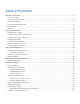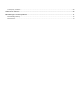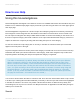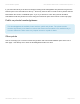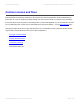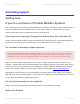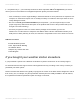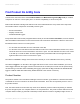Troubleshooting guide
How to use Help
Using this knowledgebase
This knowledgebase is designed to be viewed on-screen in a standard web browser and should be easy and
intuitive to use. Individual topic pages may be printed off if you wish using the Print icon at the upper right of
each topic page.
The knowledgebase is organised as a series of topics and subtopics grouped into a hierarchy of broad top-
level categories. These categories form the skeleton of the Table of Contents which can be viewed to the
left. The top-level categories are always visible within the table of contents and clicking on the arrow icon to
the left of a top-level category will reveal or hide the set of topics associated with that category. Feel free to
explore the whole set of topics by showing and then hiding the topics for each category.
To view the contents of a topic simply click on its entry in the table of contents and the topic content will
appear in the main pane to the right.
Top-level categories also have content (click on the category text itself and not on the icon arrow to its left).
Sometimes this will be just a short introduction to that category, while other categories may contain more
important guidance describing how help for that particular category is organised..
You can move around within the table of contents at will. There are often internal links within a topic content
to another topic. Clicking this internal link will take you directly to the new topic and will move the highlighter
in the table of contents to its correct new position. NB The link text does not allow show up clearly from
surrounding text, but if you hover a mouse over likely link text then its appearance should clearly change to
enable you to see the link.
Search
The table of contents will, by default, always be visible to the left. But you can opt to hide the
table of contents by clicking on the vertical tab that should be visible at the top right of the
table of contents.Once hidden, a new vertical tab should appear, this time to the upper left of
the main topic content pane. Clicking this left-hand tab should restore the table of contents to
view – it’s quick and easy to show and to hide the table of contents. It’s worth using using this
show/hide feature – it will make reading the knowledgebase distinctly easier on a narrower
screen. (If for any reason the table of contents fails to show up again then please just refresh
the page in the browser – this should force it to reload.)
Prodata Weather Systems Davis Weather Stations KB - Prodata Weather Systems - 1
Generated by Manula.com on: 2015/05/16 15:14:01 Page 3 of 73