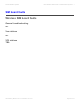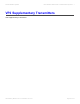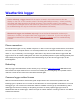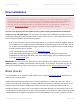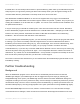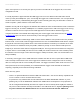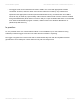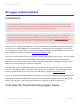Troubleshooting guide
the Baud rate is to enter Setup mode and then to press the Bar key (which takes you backwards through the
setup sequence, as opposed to pressing the Done button briefly which cycles through the settings in the
normal forward direction.) Remember to exit Setup mode once the check is done.
New Weatherlink installations must be run from the CD supplied with every logger. The Weatherlink
updates that can be downloaded from the Davis support website are just that – updates. They require a pre-
existing WL installation on the PC hard drive to update. You cannot create a brand new WL installation from
an update download alone.
It may be worth trying to reinstall the software just in case there was a hitch first time around. Remember
that the Weatherlink program should be installed to the C:\Weatherlink folder – attempting to install in other
locations can cause problems. Remember also that the USB cable should not be connected during
installation – this can interfere with activation of the USB driver.
To start configuring the Weatherlink program, you must obviously be able to launch the program and without
it crashing. If you cannot successfully reach this stage then there is some fundamental issue with the
installation process which needs sorting out (e.g. is the CD damaged, is the CD drive malfunctioning, is the
PC configuration perhaps locked down too tightly, are you trying to install to a location other than
C:\Weatherlink etc). If you have any uncommon USB devices attached to the PC then it may be worth trying
disconnecting these and trying to launch WL again – it’s not impossible that there could be some clash of
USB drivers. Try at least once to reinstall Weatherlink – it may be able to complete successfully the second
time around. But if problems persist then you will need to contact support.
The further comments below assume that you can indeed launch the Weatherlink program and that it is not
immediately crashing.
Further troubleshooting
Background
When the Weatherlink program runs for the first time it automatically launches what is termed the
‘Walkthrough’ dialogue. (The walkthrough can also be triggered at any time simply by selecting the
Setup|Walkthrough menu option.) The Walkthough ensures that all of the basic Weatherlink settings are
configured according to the user’s preferences. Many of these settings are indeed just preferences (such as
measurement units) or there to ensure conformity with local standards (e.g. timezone) and all of which can
amended subsequently by choosing the appropriate menu option (and without running Walkthrough again).
But the one critical step is the second one, entitled ‘ Communications Port’. This launches the larger
‘Communications Port’ dialogue, which can also be accessed from the Setup|Communications Port menu
Prodata Weather Systems Davis Weather Stations KB - Prodata Weather Systems - 1
Generated by Manula.com on: 2015/05/16 15:14:01 Page 35 of 73