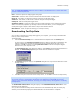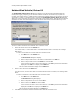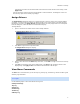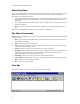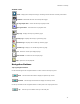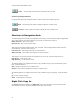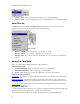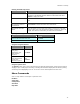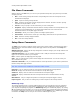User guide
Welcome to CarChip
13
• Copy As > Text - Pastes the displayed information as text in another application.
• Copy As > Data - Paste the displayed information as tab delimited text in a spreadsheet program.
Copy Plot As
The Copy As command in the Plot View right-click menu offers three options for copying the displayed
information: metafile, bitmap, and data. The Copied information can then be pasted directly into another
application.
• Use the Copy As > Metafile option if you want to paste the plot into another application as a vector
graphics file.
• Use the Copy As > Bitmap option if you want to paste the plot into another application as bitmapped
paint file.
• Use the Copy As > Data option if you want to paste the plot data as tab delimited text into a
spreadsheet program.
Right Click Menu Options
The following Right-Click menu options are available when viewing log summaries, individual records,
and table views:
Copy As
Save As
Help F1
Right Click Save As
The Save As command available in the Right-Click menu for the Summary, Record, and Table Views
offers two file formats for saving the displayed information: text and data.