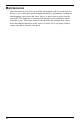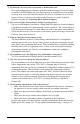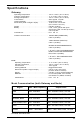User's Manual
Table Of Contents
- The steps for setting up your EnviroMonitor system:
- Planning Your System
- Set Up Nodes and Sensors
21
Node
What do the Node status LEDs indicate?
My Node can’t connect to the Gateway or mesh parent.
Give the Node more time, at least 15 minutes, to negotiate a connection to the
mesh network. If it still cannot connect, the Node is not within transmission
distance to a parent. To solve this you can relocate the Node closer to the Gateway
or another Node, or you can install another intermediate Node between it and the
mesh parent to help it connect to the mesh network.
How can I tell if my Node batteries are getting too low?
The mesh LED will be solid or blinking amber to show that the Node’s batteries
are low. See the table above. You can also see the battery power in the app: choose
this Node’s Gateway, then this Node, then Node Power.
Node Status LEDs
LED LED Behavior Indicates What to do
BLE
Off BLE radio is in low-power mode. Close, then open the door to activate
the BLE radio.
Flashes blue. Node is ready to connect to the
EnviroMonitor app.
Use the EnviroMonitor app to
configure the Node.
Solid blue. The Node is connected to the
EnviroMonitor app.
RADIO
Off The radio LED has timed out to save
power.
Close then open the door to activate
the radio LED.
Solid amber for 3
seconds when
powering up.
The Node is powering up.
Blinking green. The Node is trying to connect to a mesh
parent.
Wait for the LED to turn solid green.
See below: My Node can’t connect
to the Gateway or mesh parent.
Solid green. The Node has connected to a mesh
parent.
Blinking amber. The Node is trying to connect to a mesh
parent and the Node’s batteries are low.
Replace the D-cell batteries and see
below: My Node can’t connect to the
Gateway or mesh parent.
Solid amber. The Node is connected to a mesh parent
and its batteries are low.
Replace D-cell batteries.
Solid red. The Node has not been configured. Configure the Node using the
EnviroMonitor app.