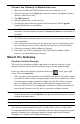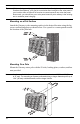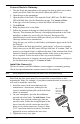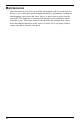User's Manual
Table Of Contents
- The steps for setting up your EnviroMonitor system:
- Planning Your System
- Set Up Nodes and Sensors
14
Connect Node to Gateway
1. Take the Node and smartphone to the general location in which you wish to
install your Node. Make sure the phone’s Bluetooth (BLE) is on.
2. Open the app on the smartphone.
3. Open the door of the Node. (This turns the Node’s BLE on.) The BLE status
LED will blink blue. See the illustration on page 12:
Contents of Node.
4. In the app, select the Gateway to which this Node will send its data.
5. Tap Add Node.
6. Bring the phone close to the Node.
7. Follow the prompts in the app as it finds the Node and connects it to the
Gateway. This transmits the Gateway’s identifying information to the Node
and allows its data to be received by the Gateway. Having specific
identification for each Gateway/Node pair allows you to have multiple
Gateways without cross transmission.
Using the app, you will be see this Node’s serial number appear on the list for
the Gateway.
You will know the Node has found its “mesh parent” (a Gateway or another
Node) when you see the BLE status LED go solid blue. If it cannot “find” its
parent, try moving the Node to a different location. If the location of the Node
cannot be changed, consider installing another Node closer to the parent, to
act as a repeater. It does not need to have any sensors installed.
When the connection is complete, the mesh status LED will turn solid green.
See the illustration on page 12:
Contents of Node.
Install the Sensor(s)
The list of sensors your EnviroMonitor system supports is constantly growing.
Check www.davisinstruments.com/em-sensors for the current list.
Note: Wiring diagrams for each sensor are shown in the EnviroMonitor app.
Each Node has four sensor ports.You can install the sensors before or after
mounting the Node. For example, if you plan to mount the node on a tower, you
will want to install the sensor first.
1. Install the sensor in the environment per the
manufacturer’s instructions, making sure the
sensor is installed within cable reach of the Node
when it is mounted.
2. On your smartphone, open the EnviroMonitor
app and select this Node. Tap Add Sensor. From
the menu, first select the sensor type, then the
specific sensor. Follow the wiring diagram in the
app to correctly wire the sensor into one of the
green 6-wire sensor connectors. Using a 2.5mm
(3/32”) precision slotted screwdriver, loosen the
appropriate screws and insert the bare wires.
3. Tighten the screws very tight.
1
2
3
4
6
5
Wire each
sensor as
directed in
the App