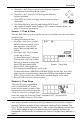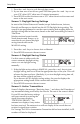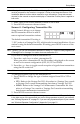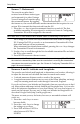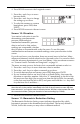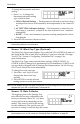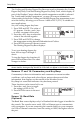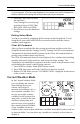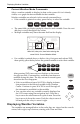User's Manual
Table Of Contents
- Welcome to Vantage VueTM
- Installing the Console
- Using Your Weather Station
- Console Modes
- Setup Mode
- Setup Mode Commands
- Screen 1: Time & Date
- Screen 2: Time Zone
- Screen 3: Daylight Saving Settings
- Screen 4: Daylight Saving Status
- Screen 5: Active Transmitters
- Screen 6: Configuring Transmitter IDs
- Screen 7: Retransmit
- Screens 8 and 9: Latitude and Longitude
- Screen 10: Elevation
- Screen 11: Barometric Reduction Setting
- Screen 12: Wind Cup Type (Optional)
- Screen 13: Rain Collector
- Screen 14: Rain Season
- Screens 15 and 16: Cooling and Heating Degree Day Base
- Screens 17 and 18: Commentary and Key Beep
- Screen 19: Baud Rate (Optional)
- Exiting Setup Mode
- Clear All Command
- Current Weather Mode
- Displaying Weather Variables
Displaying Weather Variables
16
Current Weather Mode Commands
Select a weather variable to display its data on the screen if it isn’t already
visible, or to graph the data available for that variable.
Weather variables are selected via the console command keys:
• If the variable is printed on a key, press the key to select the variable.
• The same field can display multiple values for each variable. Press the vari-
able key to scroll through all the values
• Multiple variables may share the same field on the display.
Wind chill, dew point, heat index sharing the
same field in Current Weather Mode
• If a variable is printed above or below a key, first press and release 2ND,
then quickly press the key below the printed variable to select that variable.
After pressing 2ND, the 2ND
icon displays on the screen
for eight seconds. Command key secondary functions are
enabled during this time. The keys return to normal opera-
tion after the icon disappears.
• Select a variable and press WxCEN to display informa-
tion pertinent to the selected variable in the Weather
Center. Continue to press WxCEN to scroll through all
the information available for the variable.
• You can also select any variable currently displayed on
the LCD screen using the navigation keys. Press the +
key to move the selection arrow up the screen. Press the -
key to move it down the screen. Push the < key to move it
left and push the > key to move it right.
Displaying Weather Variables
The variables are arranged below in the order they are viewed on the console
screen; left to right, top to bottom, starting with Time and Date.
TEMP
HUM
WIND
RAIN
BAR
S
SESW
MPH
WIND
in/hr
RAIN RATE
CHILL
DEW HEAT
F
F
F
HEAT DEW
CHILL
ET
UNITS
CLEAR
SETALARM SETUP
TEMP
HUM
WIND
RAIN
BAR
LIGHT
GRAPH
HI/LOW
TIME
W
XCEN
2ND
DONE
2ND
2
nd
2ND
W
XCEN