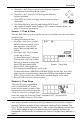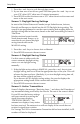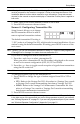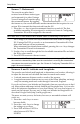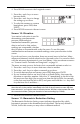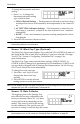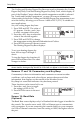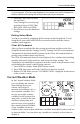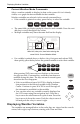User's Manual
Table Of Contents
- Welcome to Vantage VueTM
- Installing the Console
- Using Your Weather Station
- Console Modes
- Setup Mode
- Setup Mode Commands
- Screen 1: Time & Date
- Screen 2: Time Zone
- Screen 3: Daylight Saving Settings
- Screen 4: Daylight Saving Status
- Screen 5: Active Transmitters
- Screen 6: Configuring Transmitter IDs
- Screen 7: Retransmit
- Screens 8 and 9: Latitude and Longitude
- Screen 10: Elevation
- Screen 11: Barometric Reduction Setting
- Screen 12: Wind Cup Type (Optional)
- Screen 13: Rain Collector
- Screen 14: Rain Season
- Screens 15 and 16: Cooling and Heating Degree Day Base
- Screens 17 and 18: Commentary and Key Beep
- Screen 19: Baud Rate (Optional)
- Exiting Setup Mode
- Clear All Command
- Current Weather Mode
- Displaying Weather Variables
Current Weather Mode
15
Note: The baud rate setting on your console must match the baud rate setting in the software
on your computer. If you are using WeatherLink for Vantage Vue, refer to WeatherLink
Help for instructions on setting the serial port baud rate on your computer.
1. Press the + and - keys to select
the baud rate.
Your Vantage Vue console sup-
ports baud rates of 1200, 2400,
4800, 9600, 14400, and 19200.
2. Press Done to save the baud rate
settings.
Exiting Setup Mode
You have successfully completed all the screens in the Setup Mode. To exit
Setup Mode, press and hold DONE for several seconds until the current
weather screen appears.
Clear All Command
After you have completed the above setup procedures and have exited the
Setup Mode and once the Vantage Vue ISS, Vantage Pro2 ISS or Anemometer
Transmitter kit has been installed, please use the Clear All command before
putting your weather station into service.
The Clear All command clears all stored high and low weather data including
monthly and yearly highs and lows, and clears the alarm settings. The
command is recommended to properly clear the console of any erroneous data
and initialize the console’s data logging function.
1. Press WIND to display Wind Speed on the console.
2. Press 2ND, then press and hold CLEAR for at least six seconds.
3. Release CLEAR when you see “CLEARING NOW” displayed at the bottom
of the console’s screen.
Current Weather Mode
In the Current Weather Mode
you can display the current
data readings from your
station, select units of
measure, and calibrate, set, or
clear weather variables. You
can see up to eight weather
variables on the screen at the
same time, as well as the time
and date, moon phase and
forecast icons, and a graph of
the currently selected variable.
A few variables are always
visible on the console screen while most variables share their location with one
or more variables. You can select any variable not currently on the screen to
display it.
N
S
WE
NE
SE
NW
SW
WIND
am
INSIDE OUTSIDE
RAIN RATE
CHILL
in/hr
F F
F