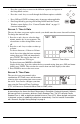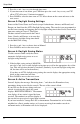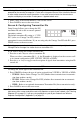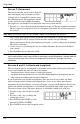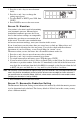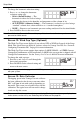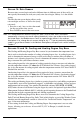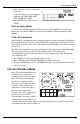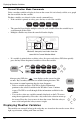User manual
Setup Mode
7
• Press the < and > keys to move to the different segments and options in
the Setup Mode screens.
• Press the + and - keys to scroll through the different options available.
• Press 2ND and UNITS to change units of measure when applicable.
• Exit Setup Mode by pressing and holding DONE until the Current
Weather screen displays. See “Current Weather Mode” on page 15
for more information.
Screen 1: Time & Date
The very first time you power-up the console, you should enter the correct date and local time.
To change the time and date:
1. Press the < and > keys to select the hour,
minute, month, day or year segments. The
selected time or date setting blinks on and
off.
2. Press the + and - keys to adjust a value up
or down.
To choose between a 12-hour or 24-hour
clock, first select either the hour or minute
setting, then press 2ND and immediately
press UNITS. This toggles the clock set-
ting between the two clock types.
To choose between a MM/DD or DD.MM
display for the date, first select either the day or month setting, then press 2ND and imme-
diately press UNITS. This switches the console from one date display to the other.
3. Press DONE to move to the next screen.
Screen 2: Time Zone
The console is pre-programmed with a
combination of US time zones and the names
of major cities representing time zones around
the world. You can also configure your time
zone using the Universal Time Coordinate
(UTC, also known as Greenwich Mean Time or GMT) offset.
Note: UTC offset measures the difference between the time in any time zone and a standard time, set
by convention as the time at the Royal Observatory in Greenwich, England. Hayward, California,
the home of Davis Instruments, observes Pacific Standard Time. The UTC offset for Pacific
Standard Time is -8:00, or eight hours behind Universal Time (UTC). When daylight saving time
is observed, an hour is added to the offset time automatically. Use this function in correlation
with “Screen 3: Daylight Saving Settings” on page 8.
UNITS
TIME2ND
am
YEAR
Screen 1: Time & Date