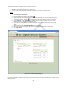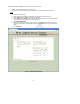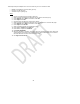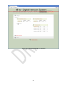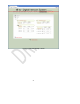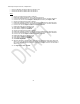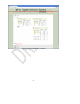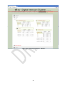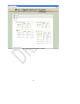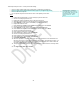User's Manual
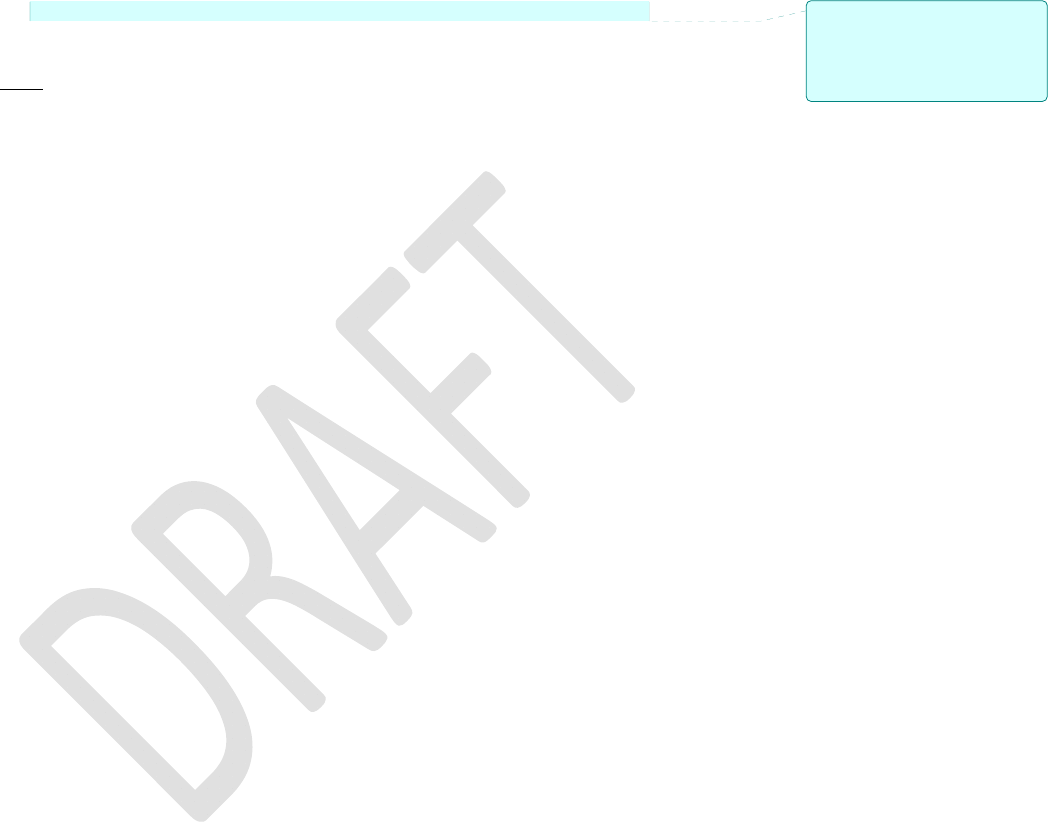
35
Talk Group Example 5: Aux-in + Smart phone with ducking
• Users can hear auxiliary audio from a music device or optionally, a smart phone.
• Users can press PTT to play/pause/answer/hang-up phone (if supported by phone).
• Users can talk over the phone.
• If a user speaks, the phone audio mutes in favor of the speaking user’s audio.
Steps
1. Follow Talk Group Example 1 to create a talk group named “Intercom”.
2. Create a new talk group named “Left”.
3. Expand the Headset or Wireless users to be part of this group.
4. Optionally expand further to reveal selections (see previous examples).
5. Under Outputs for each device, select EarL (or just Ear for Wireless).
6. Expand the Radio/Aux card.
7. Under Radio/Line 3 Inputs, select LineRxL and check the box next to Duck.
8. Create a new talk group named “Right”
9. Under Outputs for each device, select EarR (or just Ear for Wireless).
10. Under Radio/Line 4 Inputs, select LineRxR and check the box next to Duck.
11. Create a new talk group named “Mic”
12. Under Inputs for each device, select Mic.
13. Under Radio/Line 3 Outputs, select LineTxL-Mic.
14. Create a new talk group named “PTT”
15. Under Inputs for each device, select Mic-PTT.
16. Under Radio/Line 4 Outputs, select LineTxR-PTT.
17. Click SAVE REQUIRED.
18. When the operation is complete, users of this group are now able to hear audio/music from
the phone, press PTT to pause/play/answer/hang-up the phone, and talk over the phone. If a
user speaks, the phone audio will be muted in favor of the speaking user’s audio. When the
user stops talking, the phone audio will resume.
19. This procedure could be combined with other examples to enable selections, two-way radios,
etc.
20. See Figures 8.19, 8.20, 8.21, and 8.22.
Comment [DB4]: Thought this
necessitated the 3.5mm connector to
be a TRSS (TRRS), instead of a TRS
as indicated on page 10. Which
connector do we use…TRS or
TRSS?