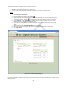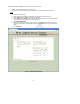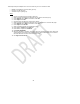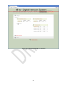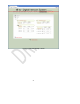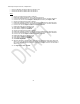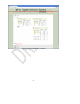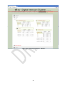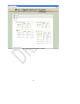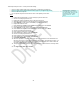User's Manual
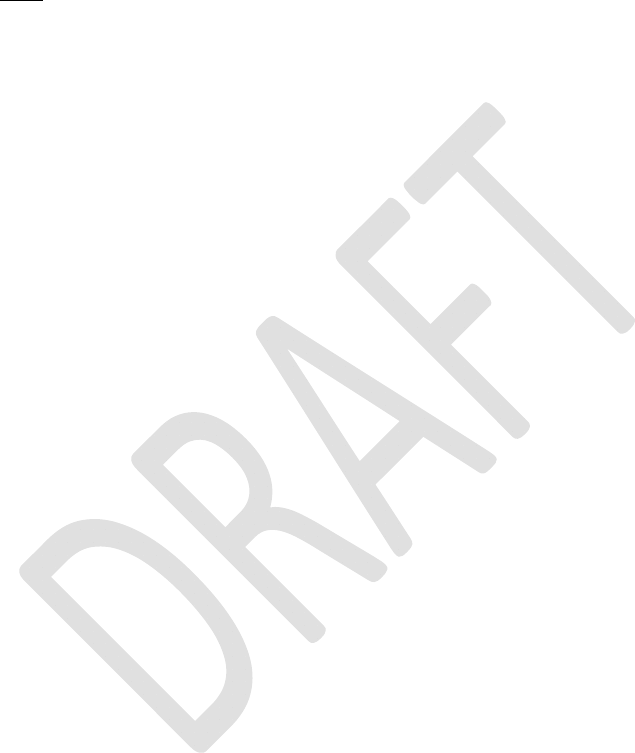
31
Talk Group Example 4: Intercom, multiple radios
• Users can talk freely on intercom when on selection 1 or 2
• Users hear and talk over Radio 1 when on selection 1
• Users hear and talk over Radio 2 when on selection 2
Steps
1. Create a new talk group and name it “Intercom”.
2. Expand the Headset or Wireless users to be part of this group.
3. For each Headset/Wireless user, expand Headset/Wireless User to reveal the selections.
4. For each user, set S1 and S2 Outputs to All Rx (Ear for wireless) and Inputs to Mic.
5. Create a new talk group and name it “Radio 1”
6. Expand the Headsets and Wireless users which were configured in the “Intercom” group.
7. For each Headset/Wireless user, expand Headset/Wireless User to reveal the selections.
8. For each user, set S1 Outputs to All Rx and Inputs to Mic-PTT.
9. Expand the Radio card or Radio/Aux card.
10. Under Radio 1 Outputs select Radio Tx.
11. Under Radio 1 Inputs select Radio Rx.
12. Create a new talk group and name it “Radio 2”
13. Expand the Headsets and Wireless users which were configured in the “Intercom” group.
14. For each Headset/Wireless user, expand Headset/Wireless User to reveal the selections.
15. For each user, set S2 Outputs to All Rx and Inputs to Mic-PTT.
16. Expand the Radio card or Radio/Aux card.
17. Under Radio 2 Outputs select Radio Tx.
18. Under Radio 2 Inputs select Radio Rx.
19. Click SAVE REQUIRED.
20. When the operation is complete, users of this group are now able to talk to each other freely
when on S1 or S2. Pressing the PTT button on the Headset Station, Wireless Belt Station, or
the headset mic boom will cause that user to transmit over Radio 1 when on S1 and Radio 2
when on S2.
21. See Figures 8.16, 8.17, and 8.18.