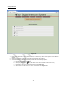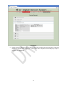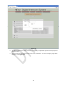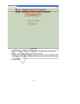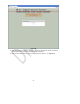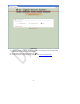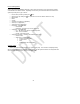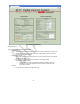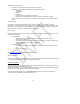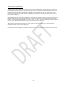User's Manual
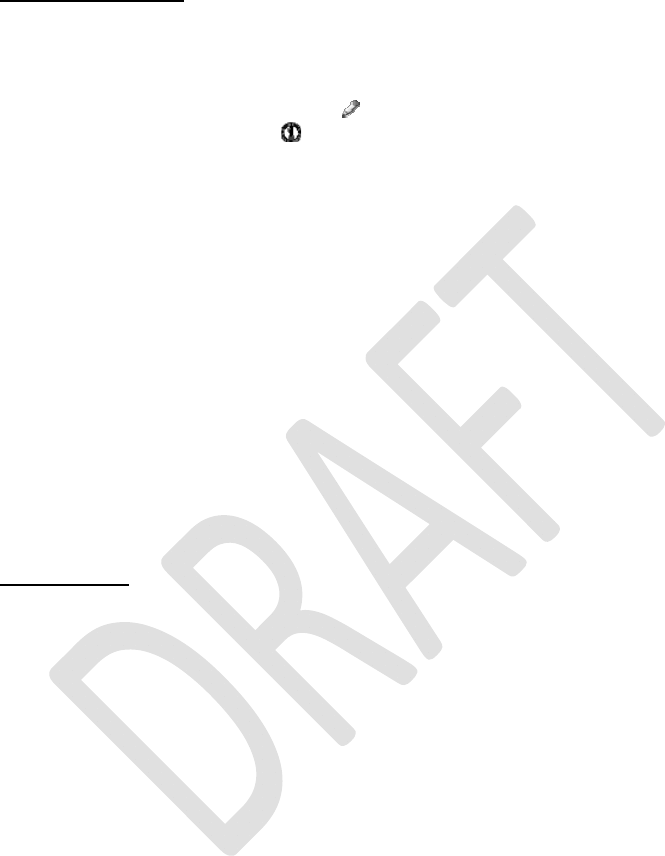
22
Device Management
Clicking DEVICE MANAGEMENT will display a list of all devices detected on the network and all add-in
cards installed in the Master Station. Expanding each device’s pane will reveal different information and
options depending on the type of device:
• Device name (rename by clicking the
icon)
• Identify device by clicking the
icon (all LEDs on the device will turn solid red for 10s)
• Manufacturer
• Model
• Version
• Selections (1-4 buttons, if applicable)
• States (PTT, if applicable)
• Audio Channels (if applicable)
• LED Mode -- See Figure 8.6.
o Normal Mode
o Dark Mode – all LEDs off (for covert operations)
• VOX Mode – See Figure 8.6.
o PTT – Mic active only when PTT button is pressed
o Auto – VOX is automatic
o Hot Mic – Mic always active
• Audio Channel editing – for Radio and Radio/Line cards only
o Channel name
o Audio levels - see Figure 8.7.
Presets for certain radios
Custom levels
Mute
Changes take effect immediately
System Status
Clicking SYSTEM STATUS will display the system status page. Code versions are displayed along
with currently installed add-in cards in the Master Station. On the right-hand side the IP configuration and
web credentials settings can be changed. See Figure 8.11.