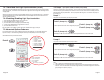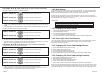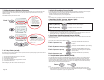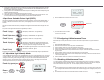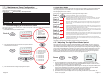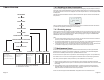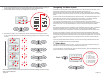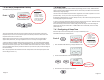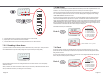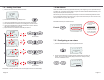Manual
EFFECTSPEED:
100
36.75
C
O
Up
Down
Page11
6.2LightEffectMode
SevenpushesoftheLightEffectModebuttoncyclethelightmodesettingasfollows:
Inadditiontobeingabletochangethelightcolour
,theSP1200alsohastheabilitytoproducevariouslightingeffects
whilecyclingthrougheachoftheavailablecolours. TheLightEffectMode,UP andDOWNbuttonsareusedto
selectthelightingeffectorcolourofchoice.
6.2.1AdjustingTheLightEffectModeSpeed
Thissettingissavedandwillbeautomaticallyrestorednexttimeyouturnonthelight.
Whenalightef
fectmodehasbeenselected(“SMOOTHCHANGE” to “STEP CHANGE” seeabove)thespeedat
whichthelightcyclesthroughtheavailablecoloursmaybemanuallyadjusted.OnthefirstpressofUP/DOWNthe
LCDwilldisplay “EFFECT SPEED” alongwithabargraphshowingthecurrentsetting.Whileviewingthisdisplayyou
maypresstheUP andDOWNbuttonstoadjustthecyclespeedasrequired.Holddowneitherbuttonforautomatic
keypressrepeat. Atthemaximumsettingof100%thespeedisapproximately40timesfasterthantheminimum
settingof2%andapproximately6timesfasterthanthedefaultsettingof50%. Thesettingforeachlighteffectis
savedindividuallyandwillberestorednexttimeyouselectthegivenlighteffectmode.
Push1
(LightOn)
Push2
(ChangeColour)
Push3
(ChangeEffects)
Push4
(ChangeEffects)
Push5
(ChangeEffects)
Push6
(ChangeEffects)
Push7
(ChangeEffects)
LCDDisplays “FIXEDWHITE”,Lightispurewhite,nolighteffect.
PressingeithertheUP orDOWNbuttonselectsthePresetColourmode(seebelow)
LCDDisplays “PRESET COLOUR”,Lightcolourdependsonpreviousselection(defaultwhite). TheUP and
DOWNbuttonscanbeusedtoselectadifferentcolourofchoice. Yourchosencolourissavedandwillbe
automaticallyrestorednexttimeyouselectPresetColourmode.
LCDDisplays “SMOOTHCHANGE”,Lightcyclesthroughalloftheavailablecolourscontinuouslywithoutany
delayforeachcolour. TheUP andDOWNbuttonsmaybeusedtochangethespeedofthelighteffect(see
section6.2.1below).
LCDDisplays “FADEUP/DOWN”,Lightcyclesthroughalloftheavailablecoloursoneatatime.Eachcolouris
fadedinfromzerointensity(lightoff)andthenfadedouttozerointensity. TheUP andDOWNbuttonsmaybe
usedtochangethespeedofthelighteffect(seesection6.2.1below).
LCDDisplays “STEP CHANGE”,Lightcyclesthroughalloftheavailablecoloursoneatatimewithoutany
smoothfadingbetweendifferentcolours. TheUP andDOWNbuttonsmaybeusedtochangethespeedofthe
lighteffect(seesection6.2.1below).
LCDDisplays “DELAYEDCHANGE”,Lightcyclesthroughalloftheavailablecoloursoneatatime.Eachcolour
isshownforashortperiodthenthelightwillquicklyfadetothenextcolour. TheUP andDOWNbuttonsmaybe
usedtochangethespeedofthelighteffect(seesection6.2.1below).
LCDDisplays “BURST UP/DOWN”,Lightcyclesthroughalloftheavailablecoloursoneatatime.Verysimilar
toFADEUP/DOWN,exceptthatthecolourfadesinveryfastandfadesoutslowly. TheUP andDOWNbuttons
maybeusedtochangethespeedofthelighteffect(seesection6.2.1below).
Notes:
1)
TheUP andDOWNbuttonsaresharedwithLightLevel,LightMode,SPVSBspeedandthemenusystem.
WhennotwithinthemenusystemtheactualuseoftheUP andDOWNbuttonsdependsonwhichofthethree
functionbuttonswaspressedlast-LightLevel,LightModeor Air.
2) PressingeitherLightLevelorLightModebuttonswhilethelightisonwillonlycyclethroughtheavailableoptions
whentheLCDisdisplayingthecurrentselection. ThisallowsyoutosetthefunctionoftheUP andDOWN
buttonsandtoviewthecurrentLightLevelorLightModesettingwithoutchangingthem.
3) PressingLightModebuttonwhenlightisoffwillturnonthelightusingLightLevelHigh.
4) Bydefaultthetouchpadpanelbacklightwillmirrorthepoolsetting,butthisfeaturemaybedisabled.See
section7.8.7onpage26
Page22
1.Generalservice
2.Cabinetservice
3.Replacefilter
4.Ozonator
5.Custom#1
6.Custom#2
7.Custom#3
8.Custom#4
9.Custom#5
7.7.1MaintenanceTimerConfiguration
Theinstaller,servicemanorownercanfillinthetablebelowtohelpkeeptrackofwhat
settingshavebeenenteredintothecontroller
.
TimernamePeriod(weeks)Description/notes
7.7.2Acknowledgingamaintenancetimer
Push6
1.SETTEMP
2.USERTIMER
3.CLOCK
4.USERALARM
5.SLEEPTIMES
7.MISCOPTIONS
8.ADV.OPTIONS
9.LD.DEFAULTS
6.MAINTTIMERS
6.MAINT.TIMERS
----
(SUBMENU)
()
()
1)SelectMAINmenuthenpushUP buttonsixtimes
(OPTIONS)
()
()
----
1.GENERALSRVC
1.GENERALSRVC
2.CABINETSRVC
3.REPLACEFLTR
4.OZONATOR
5.CUSTOM#1
6.CUSTOM#2
7.CUSTOM#3
8.CUSTOM#4
9.CUSTOM#5
ScrolltoSET
3)PresstheSCROLL buttontobeginmodifyingthetimeroptions.
Onceatimerisdueyouneedtomanuallyclearit-itwillnotclearbyitself.Followthesestepstoclearamaintenance
timerthatiscurrentlydue:
2)PresstheSCROLL buttonthentheUP buttonasrequiredtoselectthe
maintenancetimertobecleared.