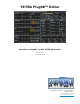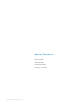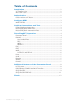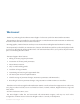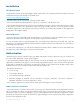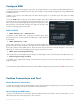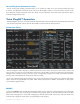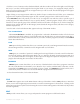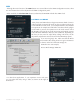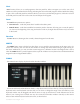User manual
Soundtower Tetra PlugSE V1.1 3
Congure MIDI
It isn’t practical to provide specic instruction in this document to cover all the possible MIDI interfaces or
congurations that are available. We will show an example of a typical MIDI conguration using a MIDISPORT
2x2 MIDI interface.
NOTE: If you create a new MIDI track, the Tetra should appear as a possible input and output for MIDI
communication.
Click the MIDI button at the top of the Editor window. Select the MIDI interface and port that the Tetra is
connected to. Be sure your MIDI input and output cables are correct.
Once you have selected the appropriate input and output ports, click
the Poll button. An ‘ON-LINE’ message will appear at the top of this
window conrming proper connection.
MIDI FILTERS
• THRU:MIDIInCont.->MIDIOutPort
It enables to thru MIDI notes, continuous controller data, pitch
bend, aftertouch etc. to be passed to the MIDI port to which the Tetra
is connected.
• THRU:MIDIInPort->Host
Many Tetra programs are set to send notes and other MIDI data
generated by the 16-step Sequencer through the Tetra’s MIDI Out port. This feature was initially intended for
Tetra to play other external MIDI devices, however when used in connection with the PlugSE™ it may cause a
MIDI loop. In order to prevent MIDI loops this option should be set to OFF.
• THRU:Host->HostPlugSEMonitoring
This feature allows for the MIDI signal coming from the PlugSE™ track to be bounced to another host track.
• EnableProgramChangefromHost
If enabled, any program/bank change commands will be passed over from host to the Tetra resulting in a
program change.
For information about additional features found in MIDI Conguration panel please see MIDI section below.
Conrm Connections and Test
Editor/Hardware Interaction
Conrm that changes made using the PlugSE™ Editor affect the Tetra by adjusting a few controls in the Editor
window; these changes should be reected on the Tetra hardware.
Record/Playback MIDI Data
Create a new MIDI track in your DAW. Select the MIDI interface port that the Tetra is connected to as your
MIDI destination. Record and playback a few test notes.