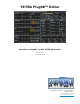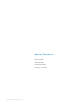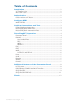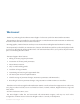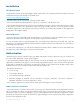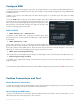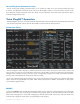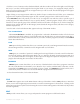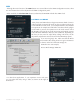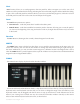User manual
Soundtower Tetra PlugSE V1.1 7
Host
Host function allows you to send programs to the VST patch list. Select a Program you wish to save. Click
HOST. You will be presented with a dialog indicating the current host VST program selected. While this dialog
is open, click on the VST patch list and select the slot you wish to save the Tetra program to. Click OK. Go back
to the VST patch list and click on the same slot and the patch will appear.
Send
The Send button presents two options:
• CurrentPreset - sends the preset that is loaded on the editor panel.
• FXBankPreset - sends the unmodied current VST patch to the Tetra, allowing you to reset the patch if
you return to the beginning of the song and need to undo any changes that automation may have made
to the sound.
Receive
The Recv (Receive) button gets the currently selected Program from the Tetra.
WRITE
The WRITE button opens a dialog box that allows you to send the current Program to the Tetra and to be
written into memory. You can also use this window to change the name before saving by right clicking on
the name. Additionally, you may save the current Program to a different location. The Program that is active
when the WRITE button is pressed appears at the top of the window. You may then select a different Bank and
Program location using the Bank buttons.
PIANO
The PIANO button displays keyboard within the Editor window.
It features Pitchbend and Modulation wheels, a drop down menu to select velocity of notes played from this
keyboard and a small keyboard overview that you can click to change the range of the viewable keys. The
keyboard window may be dragged (with the bar across its top) up and down to reveal different areas of the
editor if your viewing area is limited. You may also resize the main Editor window vertically to show entire
editor screen and the keyboard at the same time, as shown below.